iSpring Screen Recorder Review – Is iSpring Free Cam Good to Use
iSpring offers a screen recorder calls iSpring Cam. The iSpring screen recorder package contains iSpring Free Cam and iSpring Cam Pro. Well, the main difference is that the former one is the iSpring screen recorder free trial, while the latter one is the iSpring screen recorder full version. Instead of a brief iSpring overview, this article analyzes iSpring Cam screen recorder with unbiased pros and cons. You can know whether iSpring can be your best screen recorder software or not. Now, let’s check the latest iSpring screen recorder review together.
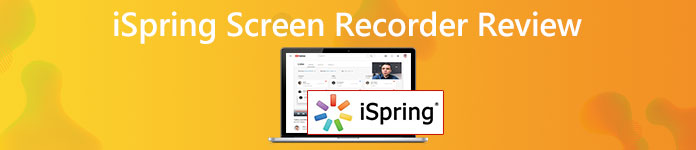
Part 1: iSpring Screen Recorder Review
iSpring Free Cam screen recorder is designed for beginners. You can record the computer screen as WMV video for free. The one-click YouTube sharing feature is good to use. However, it is expensive to get the iSpring Cam Pro screen recorder activation code.
You need to spend $227 USD per user/year to unlock all advanced screen recording features. Next year you should pay the same bill to create screencasts and tutorials with iSpring Cam Pro software. As for iSpring Suite, you need to spend $770 USD per user/year. Therefore, many people prefer to screen record with iSpring Free Cam instead of upgrading to iSpring Can Pro. The overprice of iSpring Cam pro is too much for common users.
Is iSpring Free Cam screen recorder good to use? If you still doubt whether iSpring free screen recorder does a good job, you can check this iSpring Free Cam screen recorder review to find your answer.
iSpring Screen Recorder Pros:
- 1. Record screen video with system audio and microphone voice at the same time.
- 2. Use hotkeys to start and stop iSpring screen recording.
- 3. Post and share the recorded video to YouTube and other channels directly.
- 4. Enable mouse pointer for recording tutorial videos.
- 5. Trim video and audio clips to delete unwanted parts.
- 6. No watermark or time limit in the iSpring Cam free.
iSpring Screen Recorder Cons:
- 1. No webcam recording support in the iSpring screen recorder free version.
- 2. The iSpring screen recorder video and audio out of sync problem occurs occasionally.
- 3. Cannot take screenshots with iSpring free screen recorder.
- 4. WMV is the only output video format. (Want to convert WMV to MP4?)
- 5. No on-screen drawing and annotation tools.
- 6. There is no iSpring screen recorder for Mac version.
- 7. Take a lot of CPU usage while recording with iSpring.
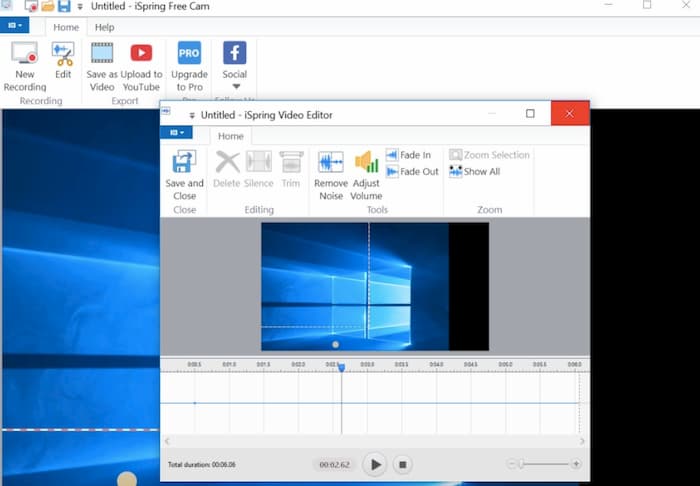
Part 2: iSpring Screen Recorder Free Alternative
As for Mac users, you can use FVC Free Screen Recorder as your iSpring screen recorder Mac alternative. You can record computer screen video and audio without a watermark. There is no maximum time limit. So you don’t need to pay to extend the screen video recording time. No matter you want to record online calls, videos, gameplays, and other on-screen activities, you can always get free screen video recording support from FVC.
- 1. Capture full screen or selected region of your computer with high quality.
- 2. Screen capture with system audio and microphone voice.
- 3. Save the recorded screen video to the MP4 or WMV format.
- 4. Customize video quality, frame rate, codec, format, and other preferences before recording.
- 5. No watermark or maximum time limit for screen video recording.
- 6. Compatible with Windows 10/8/7/Vista/XP and macOS 10.7 or above.
Step 1: Open FVC Free Screen Recorder website on your browser. Click Start Recording on the main interface. For new users, you can click Download and follow the wizard to install the FVC launcher quickly.

Step 2: Click the Screen icon to set the screen capture area as full screen or selected region. You can click the Audio icon to enable screen audio recording as well.

Step 3: If you want to adjust recording settings, you can click the Settings icon on the bottom right corner. Here you can change hotkey preferences, countdown, and output settings. Click OK to save changes.

Step 4: Click REC to start recording. You can pause, resume, and stop recording freely. When you click the Stop icon, the iSpring free alternative can save the video automatically. You can find it in the Recording History drop-down list directly.

Step 5: Use the bottom toolbar to rename, play, organize, share, and delete any recorded video within FVC Free Screen Recorder.

Part 3: FAQs of iSpring Screen Recorder
How to record with iSpring Free Cam screen recorder?
Free download, install and launch iSpring screen recorder free cam on your Windows computer. Choose New Recording on the main interface. Select the screen capture region with the left-click mouse. Click the Record icon to start recording with iSpring Free Cam screen recorder software.
iSpring Free Cam VS iSpring Cam Pro
Compared with the iSpring screen recorder free version, the paid version adds the webcam recording support. No watermark nor time limit. Furthermore, you can get access to all premade transitions and effects. The multi-track timeline editing support is also powerful. If you think those features are worth buying, you can subscribe to iSpring Cam Pro screen recorder.
Is iSpring screen recorder safe to use?
Yes. iSpring is virus-free. There is no malware or bundleware in the iSpring download package. The official iSpring website can provide the latest clean iSpring version all the time.
That’s all about the iSpring screen recorder review. You can use iSpring free cam and its full version to record Windows screen video and audio. If you want to record Mac screen video and audio for free, you can use FVC Free Screen Recorder. It is a 100% free and safe screen recorder for both Windows and Mac users.



 Video Converter Ultimate
Video Converter Ultimate Screen Recorder
Screen Recorder


