Top Video Crop Apps for iPhone Users | Wide Shots to Perfect Crops
Have you ever shot a video on your iPhone only to realize that it's not quite the right size or doesn't fit the aspect ratio of the platform you want to post it on? Cropping your iPhone videos can help you create the perfect composition and eliminate any unwanted elements from your footage. Fortunately, there are several video crop apps available for iPhone that allow you to easily and precisely crop your videos.
This post will let you explore some of the top video crop apps for iPhone and show you how to use them to take your video editing skills to the next level. Additionally, social media influencers, content creators, or typical users looking to improve home videos may take advantage of this guide. These apps are sure to help you achieve your goals.
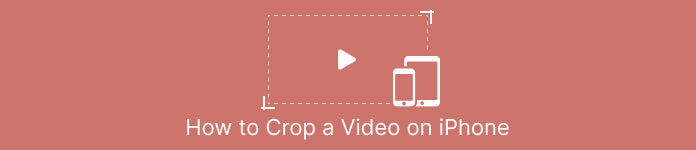
Part 1. Guide How to Crop a Video on an iPhone using Photos
Whether you're looking to create a video for social media or simply want to trim out unwanted content from your home videos, the Photos app is a great option. Not only does it allow you to organize and view your media, but it also has a range of editing features that can help you enhance and customize your content. One of the astonishing features of the Photos app is its ability to crop videos. To cut to the chase, follow the brief guide below to learn how to resize videos on iPhone.
Step 1. Launch the Photos app on your iPhone and navigate to the video you want to crop.
Step 2. Tap on the video to open it, and then tap on the Edit button in the top right corner.
Step 3. Now, tap on the Crop and Rotate icon at the bottom of the screen.
Step 4. Use your fingers to adjust the size and position of the cropping box to the desired size and shape.
Step 5. Tap on the yellow Done button in the bottom right corner to save your changes.
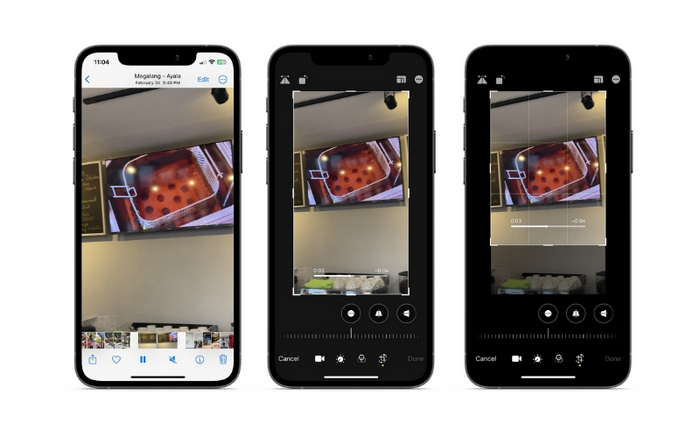
Part 2. How to Resize a Video on an iPhone using a Third-party App
For those looking for third-party tools and want to explore, you can rely on InShot. Novice editors will take delight in its tools and options in collaboration with its intuitive interface. Users may crop and resize videos, adjust the brightness and color of their footage, and add text or stickers. Not to mention, the tool gives you video effect options to add a professional touch to your videos. To know more about this program, here is a walkthrough for this iPhone change video size app:
Step 1. First, acquire and install the InShot app from the App Store.
Step 2. Launch the app and select Video from the home screen. Choose the video you want to crop from your camera roll.
Step 3. Once the video is imported, tap on the Crop option from the bottom menu.
Step 4. Use the slider to adjust the video's aspect ratio to your desired size. You can also manually adjust the crop by dragging the video frame's corners.
Step 5. When satisfied with the cropping, tap on the checkmark icon in the top right corner to apply the changes. Finally, tap on the save button in the top right corner to save the cropped video to your camera roll.
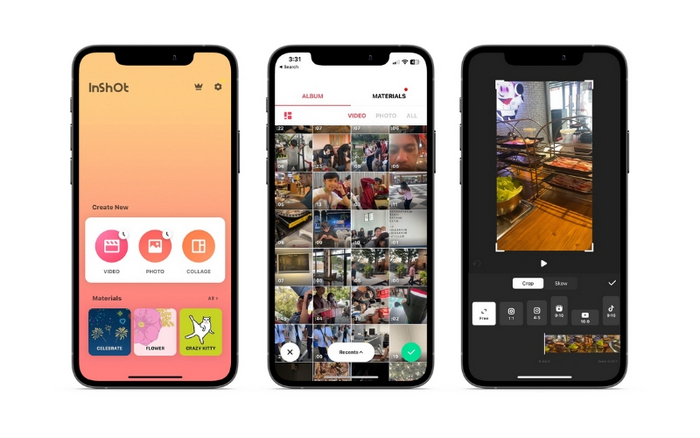
Part 3. How to Crop a Video on an iPad
If you wish to crop videos on your iPad, you may give iMovie a try. iMovie is Apple's own video editing app, and it has a range of features that allow you to resize and customize your videos. It's a great option for more advanced video editing, with a range of effects and transitions to choose from. You can even speed up a video with this tool. It is compatible with iPad and iPhone devices. Without further ado, here are the iMovie change aspect ratio on an iPhone or iPad steps:
Step 1. Open iMovie on your iPad and select the project you want to work on. Then, tap on the video clip you want to crop in the timeline at the bottom.
Step 2. Tap the crop icon in the screen's bottom left corner, which looks like two overlapping rectangles with a diagonal line across them.
Step 3. Use the cropping tool that appears to adjust the size and position of the video clip. You can drag the edges of the video frame to resize the clip or pinch with two fingers to zoom in and out of the clip.
Step 4. After cropping the video, tap on the Done button in the top right corner of the screen. At last, please tap on the Export button on the screen's top right corner to save your cropped video to your camera roll or share it directly to social media.
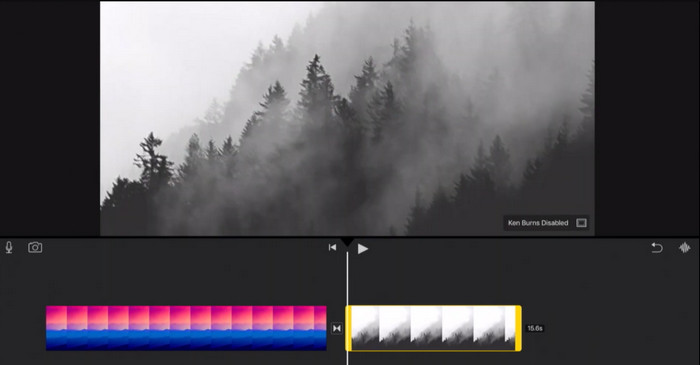
Part 4. How to Crop iPhone Videos on PC
FVC Video Converter Ultimate is an all-in-one video converter software that can help you crop your iPhone videos on your PC. One of the best things about FVC Video Converter Ultimate is that it's compatible with a wide range of video formats, like MP4, AVI, HEIV, and WMV. That means you can easily convert your videos to different formats and share them across different devices and platforms. Overall, FVC Video Converter Ultimate is a versatile and powerful video converter software that can help you crop your iPhone videos on your PC. Follow the video crop app’s steps below to learn how to use it.
Step 1. Get the program
You can get the program by ticking the Free Download button below. Next, install and launch it on your computer.
Free DownloadFor Windows 7 or laterSecure Download
Free DownloadFor MacOS 10.7 or laterSecure Download
Step 2. Add an iPhone video
Now, go to the Toolbox tab and look for the Video Cropper option. After that, tick the plus sign button and add your target iPhone video from your PC local drive.
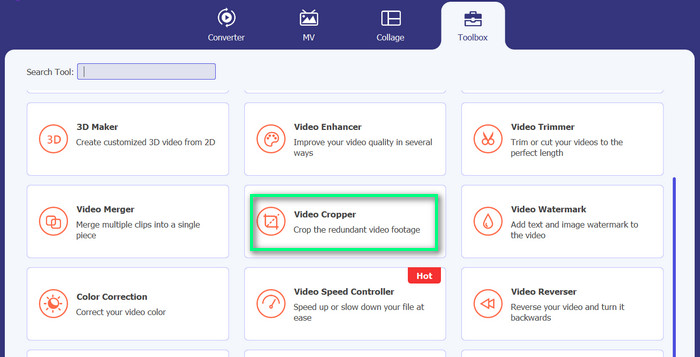
Step 3. Crop the video
This time, crop the video by adjusting the aspect ratio. Alternatively, you may drag the edges using the sliders to set the aspect ratio. Then, you tick the Output menu to change the video and audio settings.

Step 4. Export the video
Preview the changes in real-time and hit the Export button to save the cropped video.
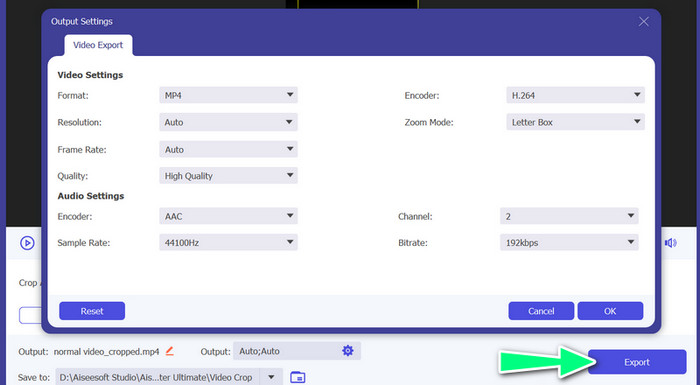
Part 5. FAQs about Cropping iPhone Videos
How to change iPhone video resolution?
To change the resolution of a video on an iPhone, go to the Settings app and select Camera followed by Record Video. From here, choose the resolution and frame rate that you want to use for your videos.
Will cropping a video affect its quality?
Cropping a video may result in some loss of quality, especially if you are reducing the size of the video significantly. However, if you crop the video moderately, the difference in quality should be negligible
Can I crop a video that I have already posted on social media?
No, once a video has been posted on social media, you cannot crop it or make any other changes to it. You would need to edit the original video file and repost it.
Conclusion
Video crop apps for iPhone provide a convenient way to edit videos directly on your device. From the built-in Photos app to third-party apps like InShot and FVC Video Converter Ultimate, there are plenty of options to choose from. With these tools at your fingertips, you can easily create and share videos that are customized to your specific needs and preferences.



 Video Converter Ultimate
Video Converter Ultimate Screen Recorder
Screen Recorder



