Learn Ways about How to Resize Photos for Instagram
Instagram is a famous social media application where you can upload and view amazing images of your friends' posts. Many millennials and adults use it among the leading social media applications. However, Instagram can only upload pictures with a ratio of 4:5 on portrait photos. This feature of Instagram cuts the very tall images that take up much vertical space on the feed. Although it is good that Instagram limits the photos with too much vertical size, many people have difficulty uploading their pictures. In this guidepost, we will help you upload photos with large vertical sizes on Instagram by resizing the image. Read this article thoroughly to learn the best ways to resize photos for Instagram.
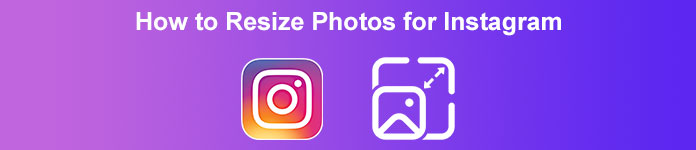
Part 1. How to Resize Photos for Instagram Free Online
Resizing an image does not only mean reducing or adjusting the dimensions of your photo. If you have a blurry image, it also calls for resizing your picture. And in this section, we will discuss and show you how to resize an image using the best free online photo resizing application.
FVC Free Image Upscaler is an online application for resizing images. This photo resizing tool can upscale your low-quality image by 2x, 4x, 6x, and 8x magnification. In addition, you can resize your image without losing its quality. Also, it supports the most standard image formats, such as PNG, JPG, JPEG, and BMP. It is also a user-friendly program because it has a simple user interface. Plus, it uses an AI-enhancing process, automatically detecting the blurry parts of your image and then enhancing it.
Moreover, you can see the changes made to your image because it has a preview feature. And although it is an online application, you will not have a problem uploading images because it has a fast uploading process. What’s even excellent about this application is that it is accessible on all web browsers, including Google, Firefox, and Safari. So if you have a low-quality image that you want to upload on Instagram, read the steps below to learn how to resize your image using FVC Free Image Upscaler.
How to resize photos for Instagram using FVC Free Image Upscaler
Step 1. Open your web browser and type FVC Free Image Upscaler in the search box. You can just click this link to head directly to the main website. Then, launch the application by clicking the Upload Photo button.
Step 2. After launching the app, click the Upload Photo button to add the image you want to resize.
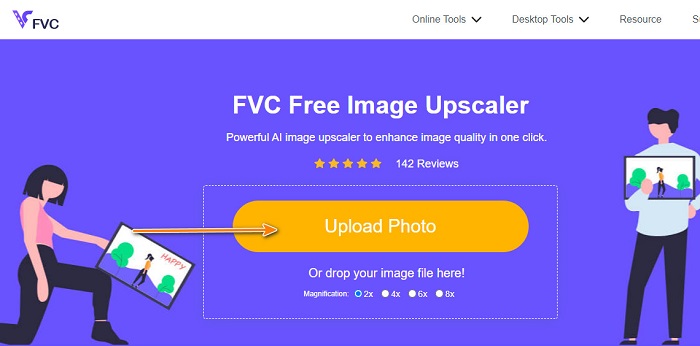
Step 3. And right after you upload your video, select the magnification you prefer for your image. You can choose between 2x, 4x, 6x, and 8x magnification.
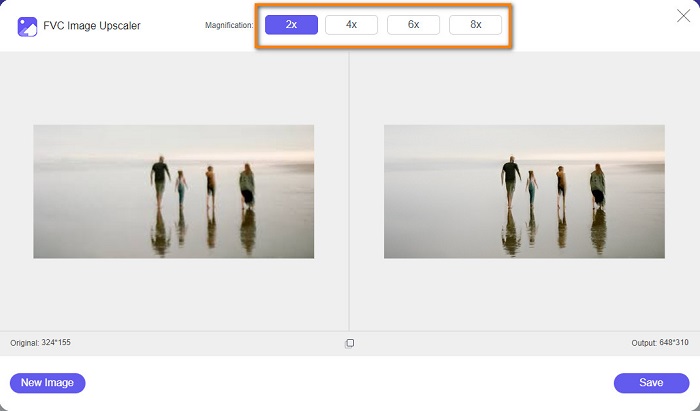
Step 4. Right after selecting the magnification, you will see that FVC Free Image Upscaler automatically resizes your image. If you want to check the result of your output, move your cursor to the right image.
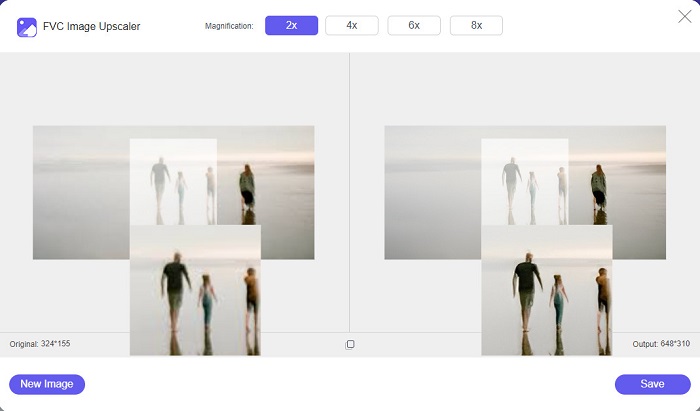
Step 5. And finally, tick the Save button at the bottom-right corner of the interface to save the output on your computer files.
Part 2. How to Resize Images for Instagram on iPhone
How to Resize an Image for Instagram on iPhone Using the Photos App
If you are using an iPhone device, you can use the built-in Photos app on your device to resize an image. Using the built-in editor on the Photos app, you can easily crop the dimensions of your image based on what Instagram requires. Below are the steps to resize photos for Instagram using the iPhone. We will show you another method to resize an image using an application.
Step 1. On your iPhone device, open the Photos app and find the image you want to resize. Then, tap the Edit button to proceed to resize your image.
Step 2. Next, tap the Crop icon and the rectangular icon in the lower right corner of your screen.
Step 3. Select the aspect ratio that you prefer for your image. To upload it on Instagram, select the 4:5 or 9:16 ratio. Adjust your image, and tap the Done button to finish the process.
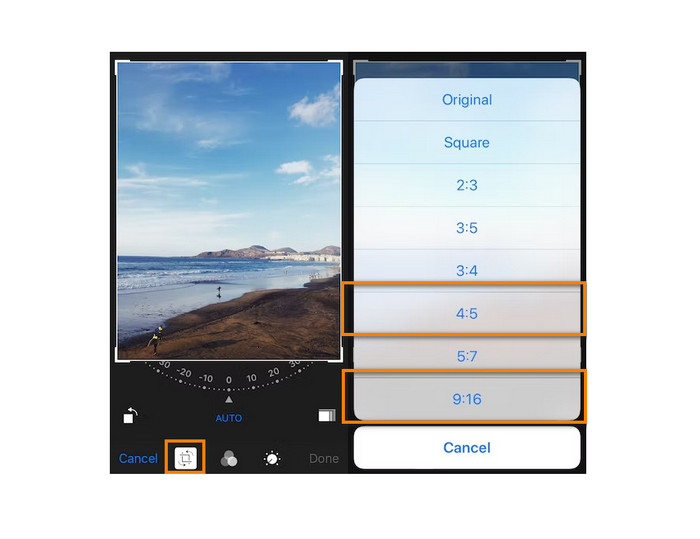
How to Resize an Image in iPhone for Instagram Using the Resizer App
Another way to resize your image on your iPhone is by using Resizer. Resizer is a photo resizing application that you can install on your PlayStore. It is easy to navigate because it has a simple GUI (Graphical User Interface). In addition, it has a feature where you can rotate and crop your image based on your preference. You can also choose many sizes that you can select from. Despite that, you can still resize your image in custom mode.
Furthermore, it has a fast exporting process, which makes it a convenient-to-use application. The downside of Resizer is that it contains many disturbing ads. Nonetheless, it is still a good photo resizer app because it is free and easy to use.
Step 1. To begin, install the Resizer app from your AppStore, and then open the app once it is installed. And then, on the first screen, tap the + icon to select your image.
Step 2. Next, tap the Resize icon from the editing options below. And then, a list of sizes will prompt. Select the 9:16 ratio, and proceed to the next step.
Step 3. After choosing the right ratio for your image, tap the OK button to download your output.
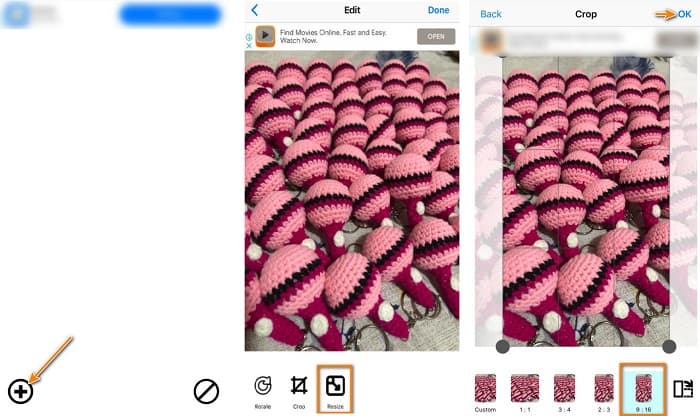
Part 3. How to Resize Pictures for Instagram on Android
How to Resize Pictures for Instagram Using the Gallery App
There are also applications and methods that you can use if you are an Android user. You can install tons of photo resizing applications on your Google Play or Play Store for free. But if you do not want to install apps and you want to save space on your device, you can use the built-in photo editor on your Gallery app. Below, we will show you the simple steps to resize an image using your Android phone.
Step 1. Open the Gallery app on your Android. Select the image you want to resize for Instagram. Then, tap the Edit icon from the bottom part of the screen.
Step 2. And then, tap the Crop icon from the editing options. Select the ratio that you want for your image. Tap the 3:4 or 9:16 options, which are standard for pictures on Instagram. And then tap the Check icon.
Step 3. To save your output, tap the Save button at the screen's top-right corner. The output will be saved on your Gallery with its new ratio.

How to Resize a Photo for Instagram using Photo & Picture Resizer
Photo & Picture Resizer is an application that many Android users use for resizing an image. This app can resize images from your gallery, and you can take photos and then resize them immediately. It has an easy-to-use screen interface, which makes it a beginner-friendly application. Moreover, you can choose to resize your image by percentage, width x height, file size, or resolution & file size. There are many sizes that you can select from. Also, you can download this application for free without signing in or logging in for an account. However, you need internet access to use this app. And it also contains tons of pesky ads that might distract you while you resize.
Step 1. Install Photo & Picture Resizer on your Android phone. Then on the app’s first interface, tap the Select Photos option to import the image you want to resize.
Step 2. Tap the Resize option from the options below to resize your image. And then, choose the new size for your image. Tap the 80%, which is the same value as the 4:5 ratio, an Instagram standard.
Step 3. Next, Photo & Picture Resizer will automatically save your output on your Gallery. Wait for the app to finish uploading, and that’s it! Your image is now resized.
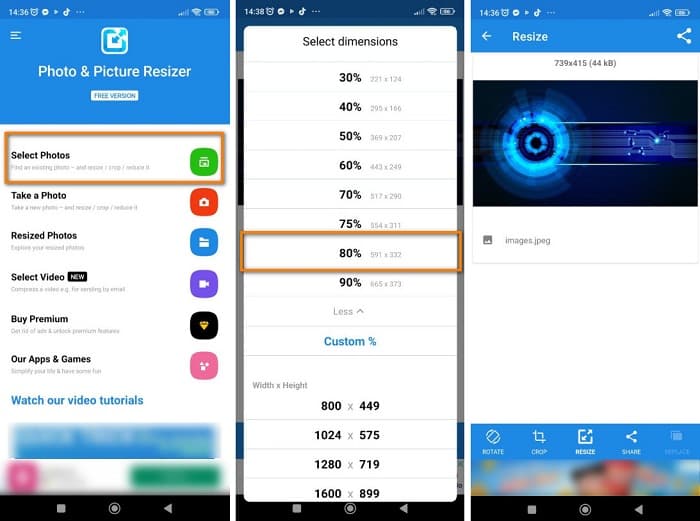
Part 4. FAQs about How to Resize Photos for Instagram
Does resizing an image affect its quality?
Often, reducing or resizing an image's dimensions or size will not affect its quality. However, resizing a photo larger than its original dimensions can ruin the quality of your image.
What is the best app for resizing an image on an iPhone?
PicsArt, Image Size is the most used and recommended photo editing application for Android and iPhone users. Many people use this app to resize their images.
Can I use Instagram to resize images?
Yes. If you want to resize an image using the Instagram app, tap the Edit option and select Adjust. Pinch to zoom in on your vision, and adjust your photo until you get the correct dimensions.
Conclusion
All in all, it is not hard to resize a photo for Instagram. You just need to be mindful of the applications that you will use. Whichever of the methods we presented above can help you achieve your goal. But if you prefer using a free and safe-to-use tool to resize images without losing quality, try FVC Free Image Upscaler now!



 Video Converter Ultimate
Video Converter Ultimate Screen Recorder
Screen Recorder



