How to Remove Biteable Watermark from Your Videos Effortlessly
If you are looking for the great and easiest ways to remove biteable watermarks from your videos, you don’t need to trouble yourself anymore. Honestly speaking, watching a video with watermarks is irritating and frustrating. You can’t enjoy the video that you are watching. In addition to that, these watermarks are disturbing to the viewers. Understandably, watermarks are for the security of the video owner. But, putting a large watermark is not good. It only gives negative feedback to people who love watching their favorite videos. One example is the biteable watermarks. These biteable watermarks came from a biteable application, wherein watermarks will automatically be attached after making or saving a video. Luckily, you can use applications to remove these watermarks from your videos. You can watch your favorite videos without feeling irritated and frustrated. If you want to know the best and most reliable applications you must use to remove these watermarks, continuously read this article.

Part 1: Best Way to Remove Biteable Watermark from Videos
Video Converter Ultimate is the most magnificent application you can use for removing biteable watermarks from your videos. In addition, this excellent software is capable of removing other irrelevant and disturbing objects, like logos, texts, signatures, etc. Also, the removal and saving process is speedy, wherein you don’t need to consume more time. Moreover, Video Converter Ultimate can provide two easy methods to remove watermarks from your videos, the video cropper and the video watermark remover. It also has more editing tools you can enjoy, such as a video speed controller, video converter, video compressor, color correction, collage maker, GIF maker, video cropper, image converter, and more. The best part of this tool is that you can use it easily because it has a straightforward interface that is perfect for beginners. It also supports various file formats, like MP4, MOV, FLV, MKV, OGV, DIVX, and more. Lastly, Video Converter Ultimate is accessible on both Windows and Mac, which is very convenient for users. Suppose you want to remove a watermark from a video; follow these simple and easy steps below.
Using the Video Watermark Remover tool
Step 1: Go to the website of Video Converter Ultimate and download the application. Then, proceed to the installation procedure. After installation, launch the application.
Free DownloadFor Windows 7 or laterSecure Download
Free DownloadFor MacOS 10.7 or laterSecure Download
Step 2: After opening the Video Converter Ultimate, click the Toolbox > Video Watermark Remover button. Then, another interface will appear on the screen.
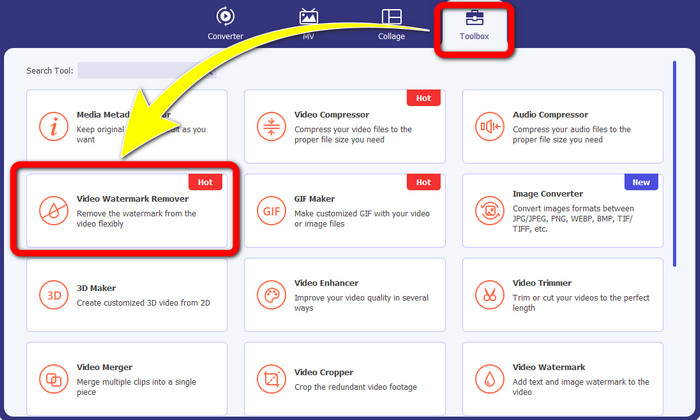
Step 3: When the new interface has already appeared on your screen, click the Plus sign button to add your video with a biteable watermark.
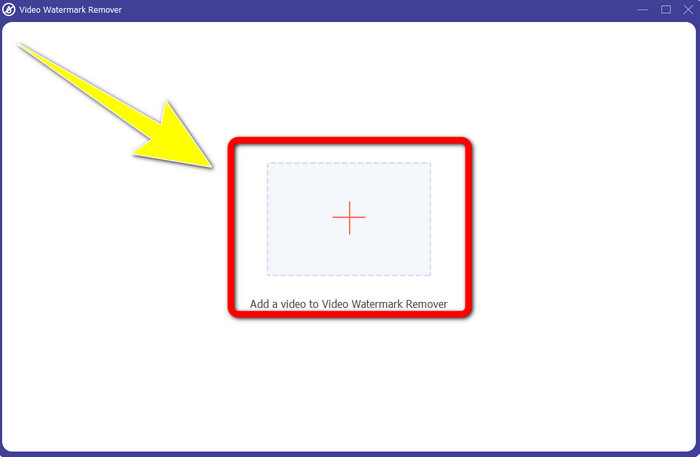
Step 4: After you add your video, click the Add Watermark Removing Area. Then the mini box will appear on your video. Drag the box to cover the watermarks.
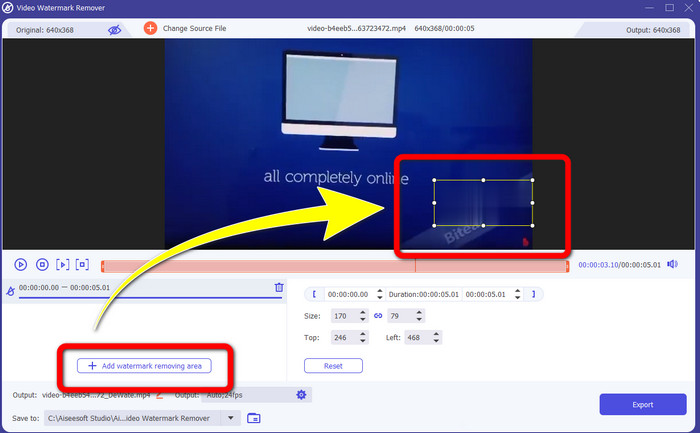
Step 5: If you removed the biteable watermark from your video, click the Export button to save your final output.
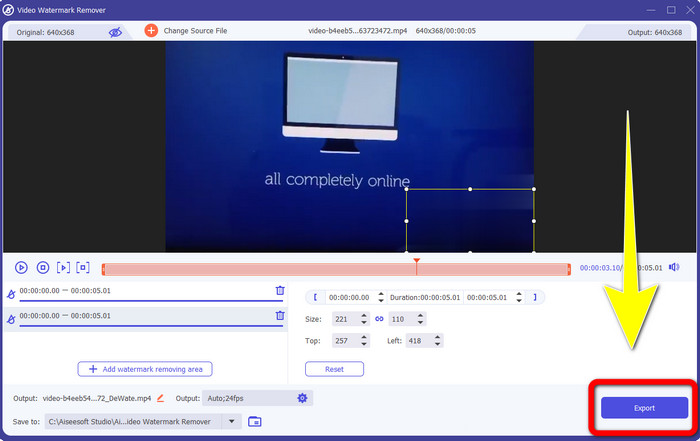
Using the Video Cropper tool
Step 1: Launch Video Converter Ultimate. Click the Toolbox > Video Cropper button.
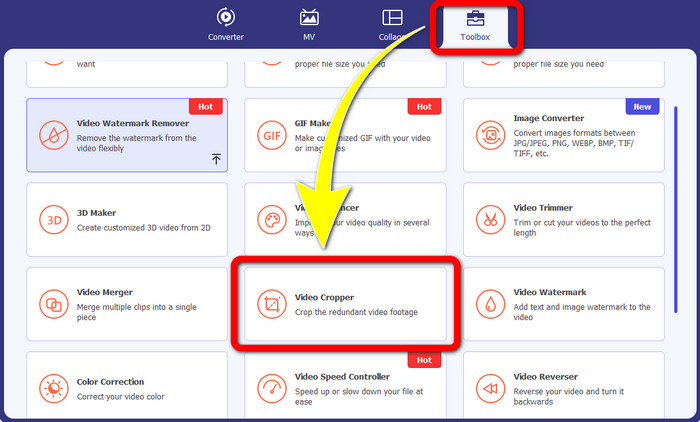
Step 2: After clicking the Video Cropper, there will be a new interface that will show up on your screen. Click the Plus icon and add your video with a biteable watermark
Step 3: When you have added your video, you can now Crop it to remove the watermarks.
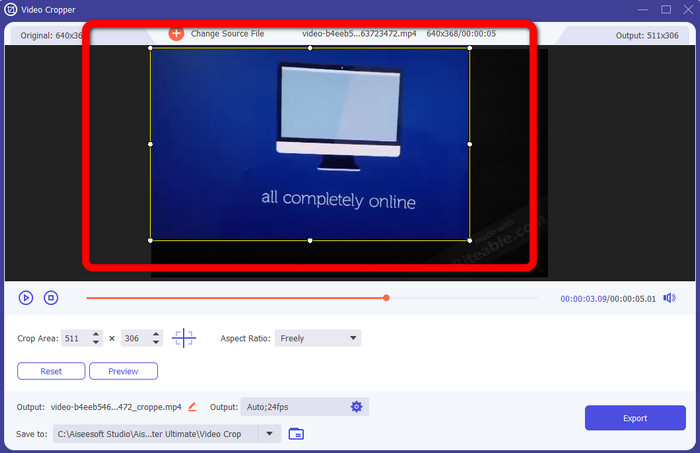
Step 4: If you are done cropping your video, click the Export button and save your video without a biteable watermark.
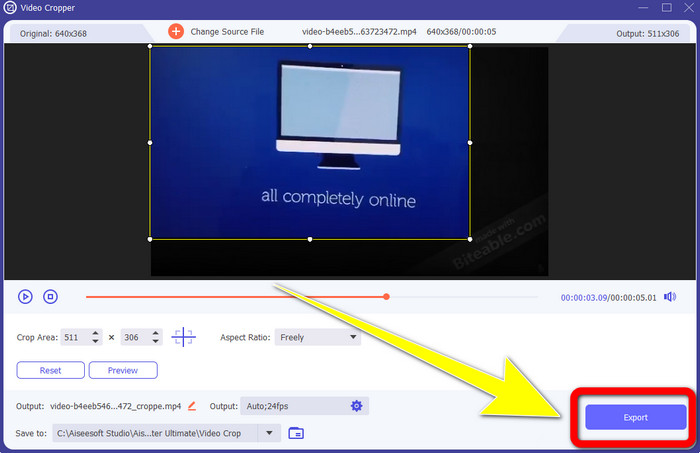
Part 2: How to Remove Biteable Watermark from Videos Online
1. Using BeeCut
If you desire to remove the biteable watermark for free online, BeeCut is the best online application you can utilize. It is capable of removing watermarks from your videos. It is a simple online tool you can use, which is perfect for beginners. You can remove biteable watermarks from four videos in just a few steps.
Moreover, BeeCut has many editing tools, like trimming, cutting, splitting and combining videos. In addition, if you want to make a video, you can add subtitles to your video below, which is convenient for viewers. However, it is slow in uploading files and saving processes using this tool. Also, you can’t utilize this tool if you don’t have an internet connection. If you want to remove biteable watermarks from your video using this online tool, follow the few steps below.
Step 1: Visit the BeeCut website. Then click the Remove Watermark from Video button and add your video with a biteable watermark.

Step 2: After adding your file, a small box will appear on your video. Drag it and cover the biteable watermark. Then, if you are done covering the watermarks, click the Erase button.
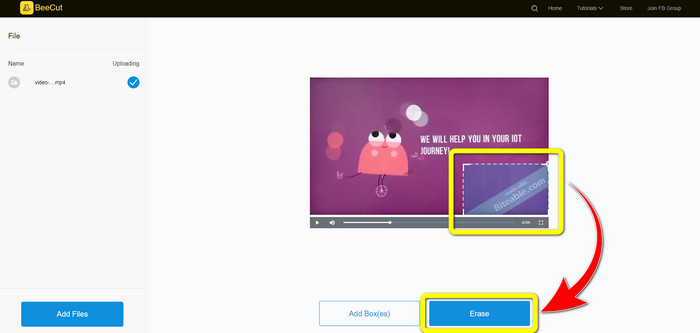
Step 3: When you are done clicking the Erase button, wait for the removal process. Then you can download the file and enjoy watching without the biteable watermark on your video.
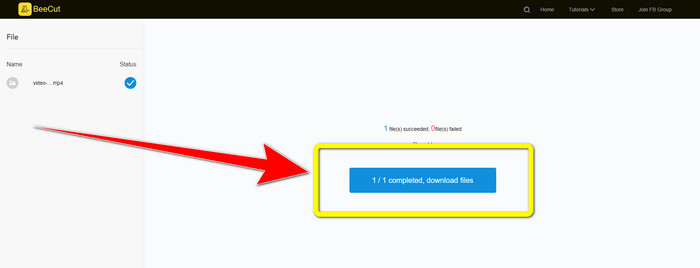
2. Using Blur Video Online
If you are still looking for another application you can use to remove the biteable watermark from your video online, Blur Video Online is a great tool for you. And Blur Video Online is available for almost all devices and browsers, like Google Chrome, Opera, IE, Mozilla Firefox, and more. However, this web-dependent application is too slow in importing video files, and the process of removing watermarks is time-consuming. It is also an internet-dependent tool, which means it only operates if you have an internet connection. Follow the simple steps below to remove/blur a Biteable watermark from your video.
Step 1: Go to the website of Blur Video Online. Then, click the Click to Add File button and add your video with a watermark.
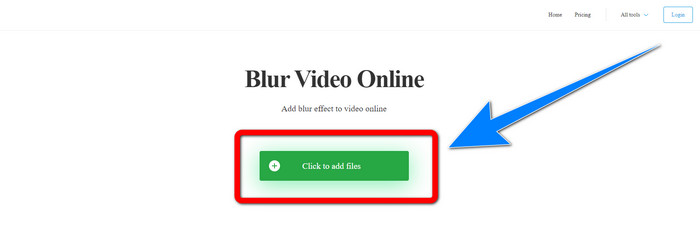
Step 2: If you have already inserted your video, a box will appear on your video. Drag it to cover the watermarks and save your final output.
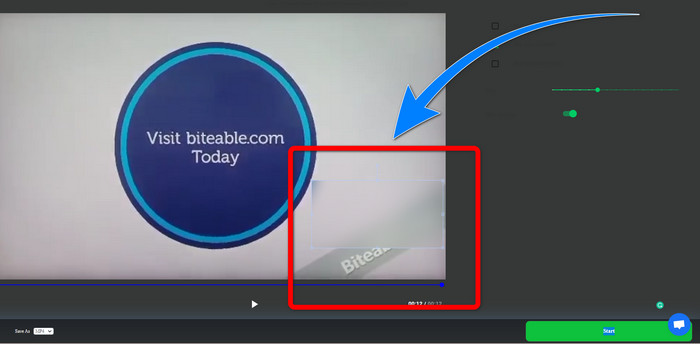
Related to:
Best Way to Remove Watermark from Camtasia 9 on your Windows
How to Remove the Watermark Banner from AVS Video Editor Quickly
Part 3: FAQs about Removing Biteable Watermarks from Videos
Can I remove a date stamp using Video Converter Ultimate?
Yes, you can! Video Converter Ultimate can assist you in eliminating disturbing objects from your videos, like date stamps, watermarks, text, etc.
Is it time-consuming to remove watermarks from my videos?
It depends on the applications you are utilizing. Some applications can instantly remove the watermarks from your videos, and some applications take time to remove watermarks.
Is there a watermark remover I can use without losing the quality of my videos?
Yes, there is! You can use Video Converter Ultimate. It is not only good at removing watermarks and editing videos. This application lets you remove watermarks from your videos without losing quality.
Conclusion
Removing the watermark from your videos is excellent, especially if you want to watch your favorite videos without unnecessary objects. This article provided you with practical applications you can use in removing biteable watermarks from your videos. Lastly, using Video Converter Ultimate is the best if you are looking for the most excellent and remarkable application to remove watermarks from your videos.



 Video Converter Ultimate
Video Converter Ultimate Screen Recorder
Screen Recorder



