How to Unblur Images Using the Most Powerful Applications
It is quite frustrating to know that the image you took is blurry. Your photo is blurry because the subject you are taking is moving, the camera is shaking, or the lighting in the place is not good. In addition, you cannot take back the moment when you took a photo, which is very disappointing. Fixing that image seems impossible, but it is not. Luckily, there are specific methods that you can do to unblur a blurry image. With the best image-repairing applications, you can fix your blurry image. This guide post will teach you how to unblur an image effortlessly.
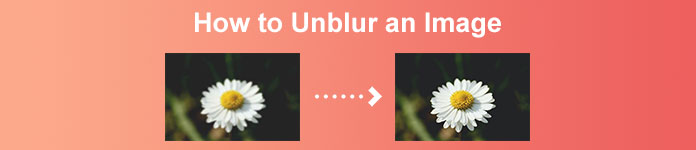
Part 1. How to Unblur an Image Online
People prefer using an online application to unblur images because it allows them to save space on their devices. Also, when using an online tool, you just need to access it on your browser. Convenient right? Therefore, we search for the best online image upscaler to fix the blurriness of your photo.
FVC Free Image Upscaler is the best choice if you search for a way to deblur an image online. Aside from that, it is free and safe to use. You can also access it on all web browsers, including Google, Firefox, and Safari. Moreover, you can enhance the quality of your image by 2x, 4x, 6x, and 8x magnification. Also, it uses an AI (Artificial Intelligence) technology that automatically detects the blurry parts of your image, then enhances it.
Furthermore, FVC Free Image Upscaler enables you to precisely fix lost pixels, color textures, and more details. And despite being an online application, it has a fast upscaling process and does not contain any ads that might distract you. So, if you are interested in using the free image upscaler, follow the simple guide below.
How to unblur images using FVC Free Image Upscaler:
Step 1. First, open your browser and type FVC Free Image Upscaler on the search box. You can also click the link directly to the main page. Then, launch the app by clicking the Upload Photo button. After launching the app, proceed to the next step.
Step 2. On the first interface, click the Upload Photo button to import the image you want to unblur. Your computer folders will prompt where you will locate your photo. Click Open to upload it.
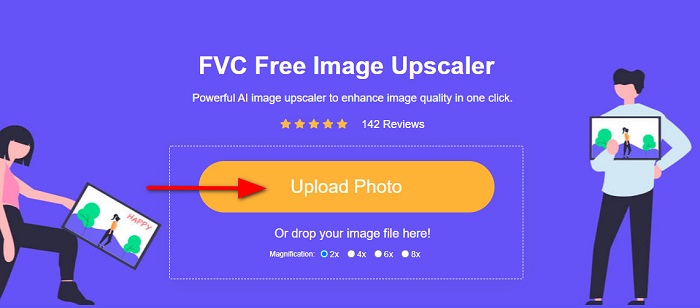
Step 3. After uploading your image, select the magnification preset you prefer for your image. You can select between 2x, 4x, 6x, and 8x magnification. Then, you can see the preview of your output on the right side to see the difference from your original file.
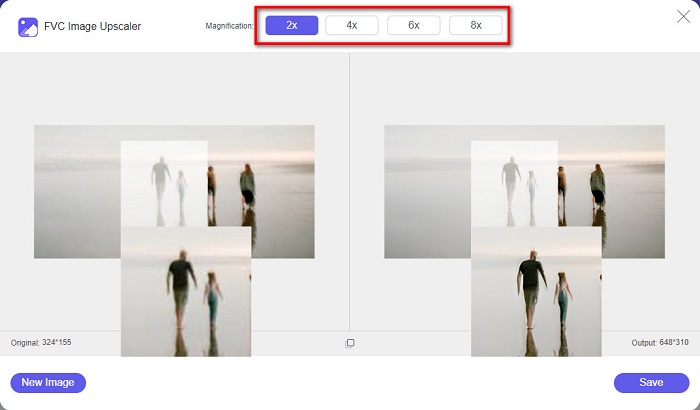
Step 4. Lastly, save your output by clicking the Save button at the bottom right corner of the interface.
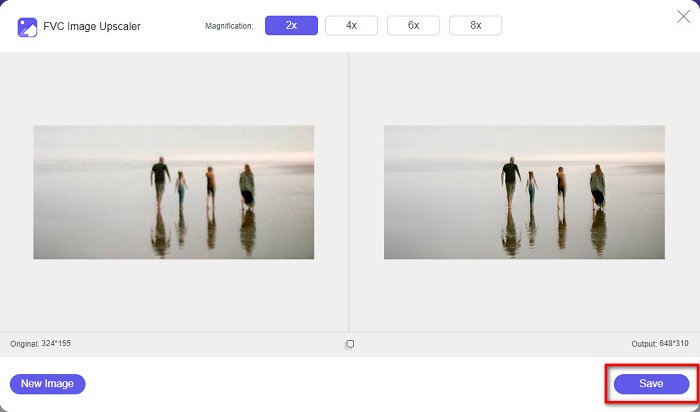
And those are the steps on how to unblur an image online. You will see from the result how this free image upscaler can help you fix the quality of your image.
Part 2. How to Unblur an Image Offline on Desktop
Many professionals use a computer to edit images or videos. Also, many photo editing applications are only available on desktops. And in this part, we will teach you the best methods to unblur an image offline on your desktop.
Unblur Image Using Photoshop
Adobe Photoshop is probably the best image editing application you can use to unblur your images. This offline application has many editing features and tools you can use to enhance an image. Moreover, you can add sharpness to your photo if the quality is not good or if it is blurry. And using its advanced editing tools, you can surely produce excellent outputs. In addition, you can remove people or objects from your image, draw a picture or object using the pencil or pen tool, manipulate the color of your photo, and more. With Adobe Photoshop, you can create fantastic images you have edited. However, Adobe Photoshop is not a user-friendly tool. You need in-depth knowledge of how to use its tools to unblur or edit your image. Nonetheless, we will provide the steps for you to use Photoshop to unblur images. We will also show you two ways to use Photoshop to reduce the blurriness of your image.
Image deblurring process using Adobe Photoshop:
Step 1. Download Adobe Photoshop on your desktop and install it. Once you download and install the app, run it on your device.
Step 2. Then, open the image you want to unblur on the main interface. You can also press the CTRL + O on your keyboard to easily open your image.
Step 3. Next, duplicate the background of your layer and select it. And then, click Filter > Other > High Pass. Set the High Pass to 10%.
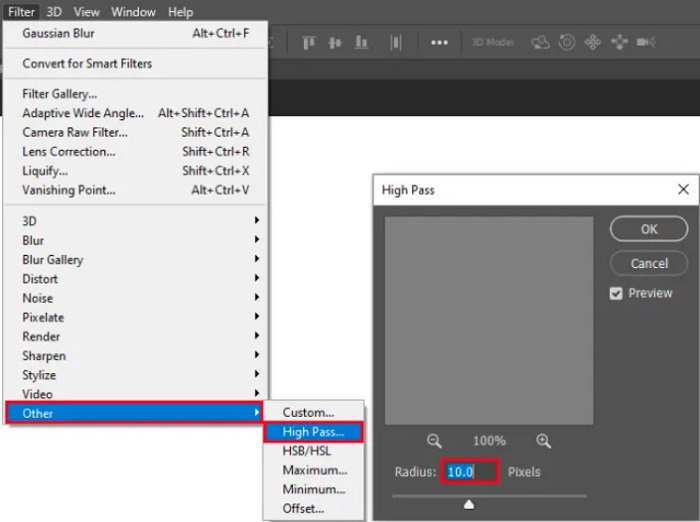
Step 4. And on the Layer Style window, set the blend mode from normal to hard light, then change the opacity until the photo is clear or enhanced.
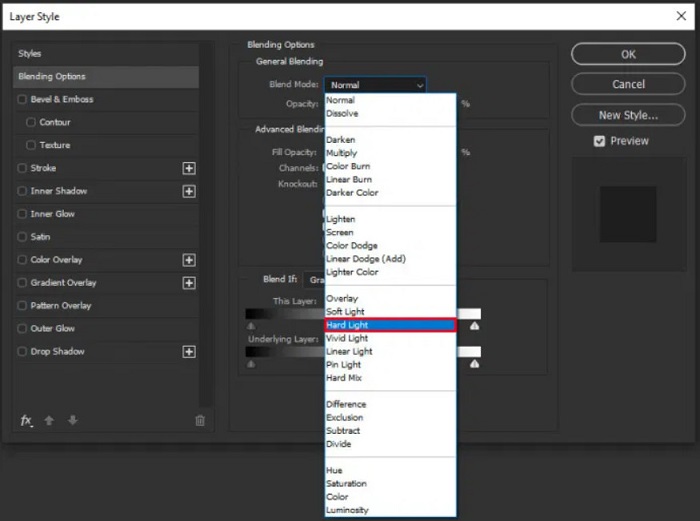
If you are using the new version of Photoshop, you can use the camera shake reduction option to sharpen an image using Photoshop.
Step 1. Import the image you want to unblur on Photoshop.
Step 2. Then, go to Filter > Sharpen > Shake Reduction.
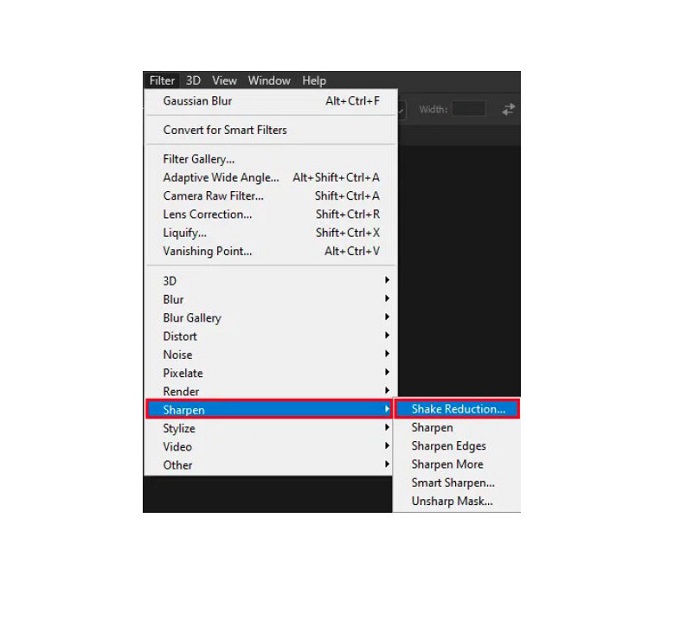
Step 3. And then, Photoshop will work out your image; then, you can now view your output.
Unblur Image Using Paint.net
Another free offline photo editing software that you can use is Paint.net. One of the robust features of this application is sharpening an image. By moving the slider, you can adjust the amount of sharpness in your image, causing the image to have a sharp and crisp look and removing the blur of your image. Furthermore, it is easier to use than Adobe Photoshop. Also, it has other editing functions that you can use to edit your pictures. And if you do not know how to use this application, you can access its online consulting and how-to tutorials. In addition, it is among the most famous image editor applications for Windows users because it has many correction functions you can use to enhance your photo. A little setback of Paint.net is that you cannot correct the text you inputted after applying the effects. Nevertheless, this software enables you to create multi-level image editing outputs.
How to unblur an image using Paint.net:
Step 1. To begin, open your image on Paint.net by pressing CTRL + O on your keyboard. You can also go to File and find the Open option. Then, your desktop files will appear where you will select your image and Open it.
Step 2. And then, click the Effects > Picture, then select Sharpen.
Step 3. Then, on the Sharpen panel, you will see the slider, where you will adjust the sharpness of your image to unblur it. You can also tick the up/down arrow button to change the amount of the sharpness of your photo.
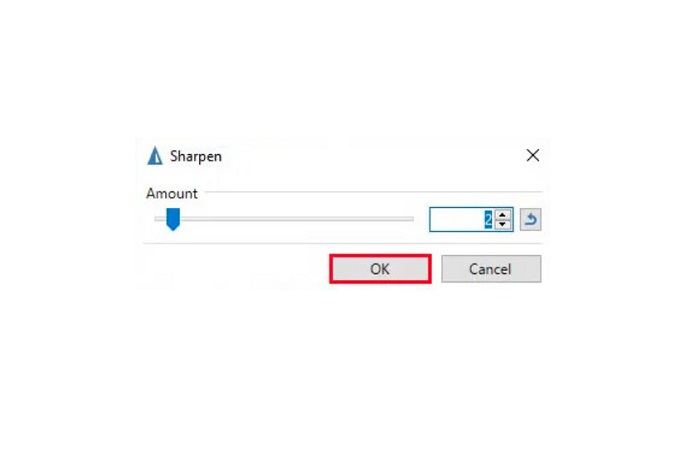
Step 4. Press the OK button and save your output.
Part 3. How to Unblur an Image on iPhone
If you are an iPhone device user, you can also download some apps to deblur your image. You can choose among the apps from your App Store to unblur your image. However, some apps are purchasable, requiring you to purchase them before using them. But in this part, we will teach you how to unblur your image on your iPhone using a free and remarkable application.
Foton is one of the most used image unblurring apps on iPhone. You can download this app for free on AppStore. In addition, it has other editing functions you can use, like collage, crop, add templates, split and more. It also has an easy-to-use interface, which makes it a user-friendly app. With this app, you can unblur your image by adjusting the sharpness of your image. And if you want to add crisp to your photo to make it even more impressive, you can adjust your image's contrast, clarity, saturation, and dehaze. Moreover, it is safe to use, so you do not need to worry about the safety of your image files. The drawback of this app is that you must purchase the pro version to use its other features.
How to unblur an image on iPhone:
Step 1. Open your App Store on your iPhone, then search Foton. Install it on your phone, and open it once it is installed. Then, on the app’s main interface, tap the Edit option.
Step 2. Select the image you want to unblur; then, you will be led to another interface. Tap the Adjust option below your image, then swipe left to locate the Sharpness feature.
Step 3. On the Sharpness panel, drag the slider to your preferred sharpness until the blurriness of your image is reduced.
Step 4. Lastly, tap the Save button at the top right corner of the interface to save your output on your iPhone device. Click here to learn how to resize an image on an iPhone.
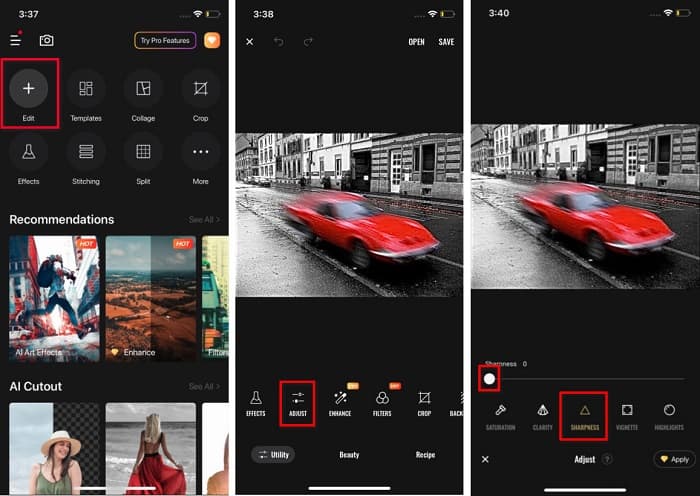
Part 4. How to Unblur an Image on Android Phone
Many people also own Android devices, and if you are also using one, you can read this part to learn how to unblur an image on Android. We searched for the most popular photo unblurring apps for Android and tried them one by one. Fortunately, we found an app that is best to recommend.
Snapseed is the best application if you want to unblur your image on your Android device. Using its sharpen and structure feature, you can add sharpness to your image to remove its blurry parts. Additionally, it has many editing features that can help you enhance the quality of your image. And just like the other tools mentioned above, it has a simple user interface. So, if you are a beginner, you can use this app to unblur your image. However, you still need to turn on your WiFi before using this app.
How to deblur an image on Android using Snapseed:
Step 1. Download the app on your Android device, then open it. After opening it, open your image on the app.
Step 2. Then, on the Tools panel, select the Details option.
Step 3. Next, select the Sharpen or the Structure of your image to make a difference in your blurry image. By adjusting these two options, you will remove the blurriness of your image.
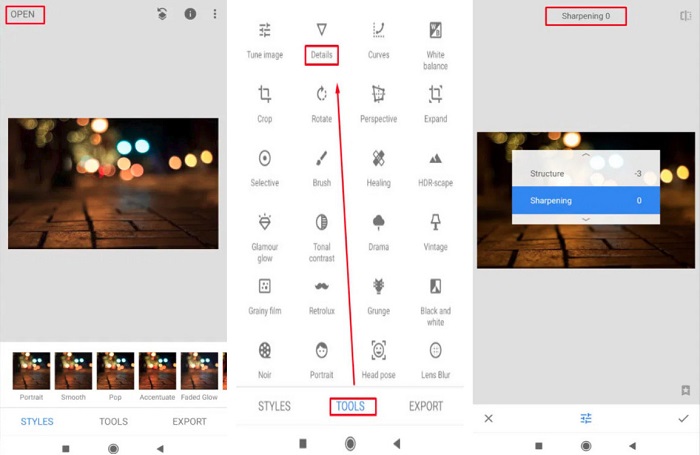
Part 5. FAQs about How to Unblur an Image
Will the file size increase when you unblur an image?
Yes. When you unblur an image, the PPI of it will increase, causing the file size to be larger than the original.
Why does my image get blurry when I make it larger?
It is probably due to a compression issue. When you try to resize an image, you are also enlarging the pixels of your photo. So, compressing an image might affect the quality of your image.
Can I unblur a JPG image on Adobe?
Definitely! You can use Adobe Photoshop if you want to unblur a JPG image. Adobe Photoshop supports standard image formats, like PNG, JPG, and JPEG
Conclusion
Now that you know how to unblur an image using the easiest methods, you can unblur your pictures. All the ways that we demonstrated above will surely help you meet the goal that you want. But if you want to save space on your device, we recommend using FVC Free Image Upscaler, which you can access for free and online.



 Video Converter Ultimate
Video Converter Ultimate Screen Recorder
Screen Recorder


