Free & Online Ways to Convert RMVB to MP4
RMVB (RealMedia Variable Bitrate) is a RealMedia video file that is not supported by all applications. Many people wish to change the file’s format from RMVB to MP4 for easy playback on mobile phones. This guide will show you three free and online ways to convert RMVB files to MP4 fast so that you can continue enjoying your videos without any hassle.
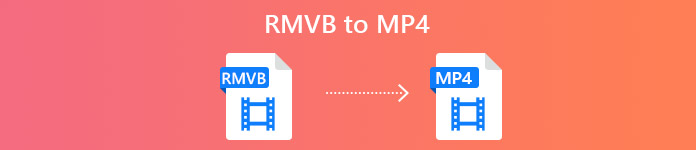
Part 1. How to Convert RMVB to MP4 with RMVB to MP4 Converter
To convert RMVB to MP4 on your Windows 10 or Mac, an RMVB to MP4 converter is quite fast and reliable. Free RMVB to MP4 Video Converter is a functional and free video converter to make the fast conversion from RMVB to MP4. It also supports to convert RMVB to AVI, FLV, MOV, or other formats. Below are the steps to change RMVB to MP4.
Free DownloadFor Windows 7 or laterSecure Download
Free DownloadFor MacOS 10.7 or laterSecure Download
Step 1. Before start, you need to download and install this freeware on your computer. Then, launch the Free RMVB to MP4 Converter, and import the RMVB files to the program by clicking on the Add File(s) button. By the way, it allows you to make a batch conversion at a time so that you can convert multiple RMVB files simultaneously.

Step 2. After adding your files to the program, navigate to Output format and then choose the MP4 format.
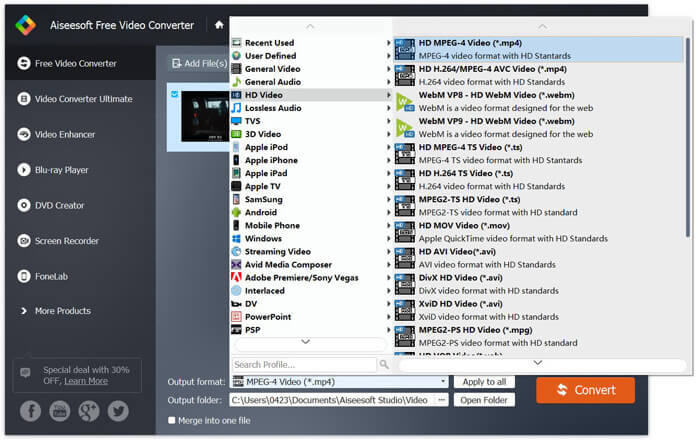
Step 3. Click on the Convert button. Wait for a few minutes, and you’ll get your desired MP4 files.
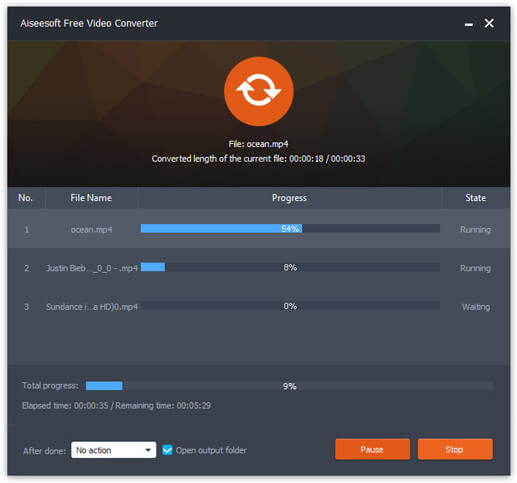
When you get the MP4 files, you can play it on your computer or mobile devices. In addition, you can also use this Free RMVB to MP4 Converter to turn RM to MP4, or convert WMV to MP4.
Part 2. How to Convert RMVB to MP4 with VLC
VLC also works as a practical video converting tool, and you can easily convert your RMVB files to MP4 in high quality. Let’s see how to use VLC to do this job.
Step 1. To begin with, you need to download and install the VLC Media Player program on your computer, and then run it.
Step 2. Navigate to the Media tab, and then choose Convert/Save to proceed.

Step 3. When you see the Open Media window, you need to add your RMVB files to VLC by clicking the Add… button from the File option. Then, click the Convert/Save button at the bottom of the window.

Step 4. Then, you will come to the Convert window. Here you need to find Settings, go to Profile, and then choose MP4 as the output format from the drop-down menu. In the end, click Start to convert your RMVB to MP4 for easy playback.

Part 3. How to Change RMVB to MP4 Online
The online video converter also supports to convert RMVB videos to MP4 at fast speed. Free Online Video Converter is a web-based video converter that can convert any popular video or audio files to MP4, MOV, FLV, AVI, MP3, AAC, and many more for free. It allows users to change files from RMVB to MP4 through the browser with ease.
Step 1. Visit https://www.free-videoconverter.net/free-online-video-converter/ and click on the Add Files to Convert button to activate the launcher.

Step 2. After that, import your RMVB files to this online tool. Then, choose the MP4 format under the Video tab. When you are ready to make the conversion, hit on the Convert button to start the conversion. Once the conversion is over, the converted files will be saved to your computer automatically.
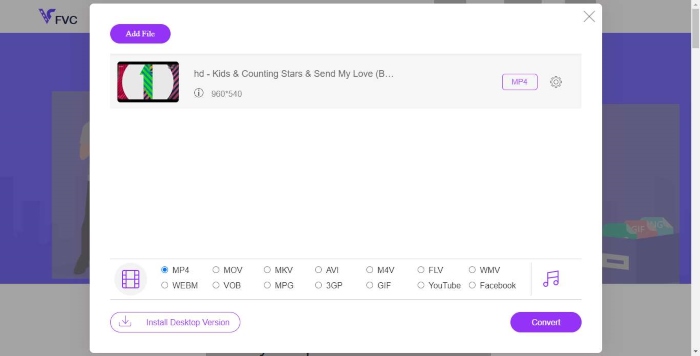
Part 4. FAQs of RMVB to MP4
What is an RMVB file?
RMVB (RealMedia Variable Bitrate) is a Real Media video file format using the variable bitrate. It was once popular for distributing Asian anime, movies, episodes, torrent, etc. on the web since the file size is smaller and the quality is much better.
How to open an RMVB file?
RealPlayer supports playback of RMVB files in Windows, Mac OS X, and Linux. Or you can use VLC to play RMVB files.
Can HandBrake convert RMVB to MP4?
HandBrake is a great tool for converting video to work on a number of supported devices. It is a great choice for anyone to turn RMVB into MP4.
So, that is how you convert RMVB files to MP4. Did you encounter any problem following the steps mentioned above? Feel free to let us know your thoughts.



 Video Converter Ultimate
Video Converter Ultimate Screen Recorder
Screen Recorder








