Upscale Image to 4k Using the Hottest Upscaler on the Market
Upscale image to 4k became in demand on many software, whether professional or not. Users believe a higher resolution like 4k will make their picture detailed, sharp, clear, and better. Yet, you can enjoy the 4k images if you use them for advertising outdoors, printing high-quality tarpaulin, viewing them on large digital screens, most digital cinematography, and more. The PPI or image resolution purpose is to project a precise number of pixels depending on the width and height of the image. Do you want to know how to turn your photo into a 3840 x 2160? Or do you prefer the DCI 4k, which is 4069 x 2160? This article includes the information you’ll need to know to achieve the UHD resolution known as 4k.
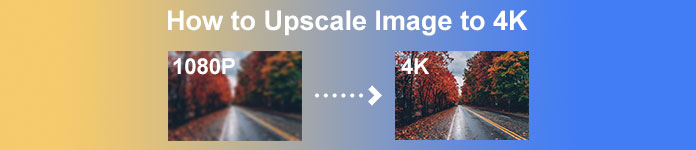
Part 1. How to Upscale Image to 4k Free With the Best Solution [Web Service]
FVC Free Image Upscaler is the most simplistic 4k image upscaler you can use to achieve the 4k resolution. This tool doesn’t only upscale your image, but it also corrects the PPI on your photo to make it match the resolution of your choice. It is an upscaler, which means the image you upload here will never be stretched out or lose some quality, all thanks to the best AI tech the FVC ads on it. Do you need a demonstration of how to use this? If so, follow the complete steps we add below and start upscaling the image you want.
Step 1. You must click this link to open the tool on a new tab. It will direct you to the official tool you’ll use to change the upscale image you want.
Step 2. Hit the Upload Photo to add the JPG, JPEG, PNG, GIF, BMP, or SVG you want to upscale into a 4k resolution.
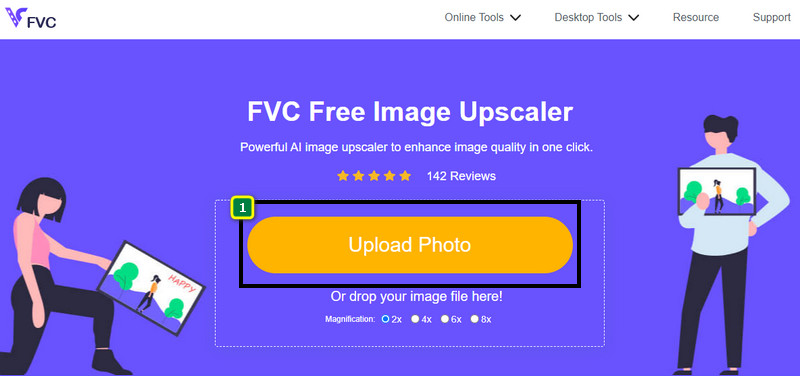
Step 3. After that, the image you upload will load up to the tool. Then, choose the options from 2x, 4x, 6x, and 8x above to achieve the 4k resolution.
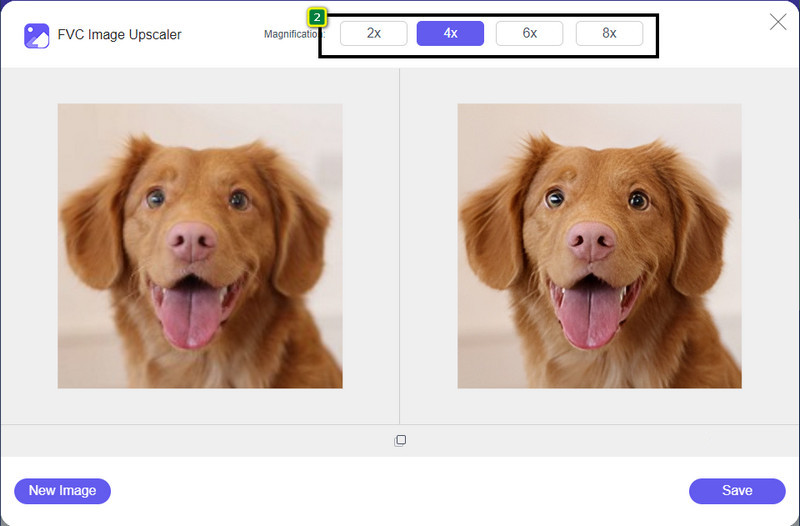
Step 4. To export the 4k image you improve here, click the Save button; it will automatically be saved to your file folder.
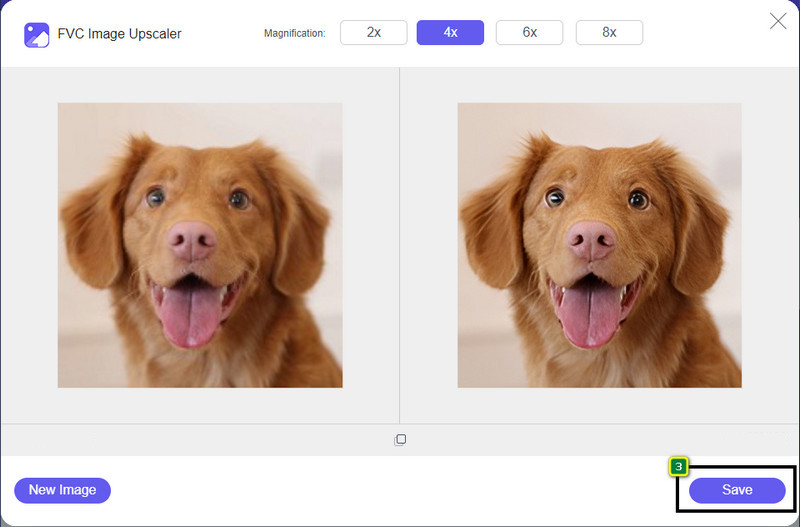
Part 2. How to Upscale Image to 4k Offline on Windows Default Graphic Editor [Free]
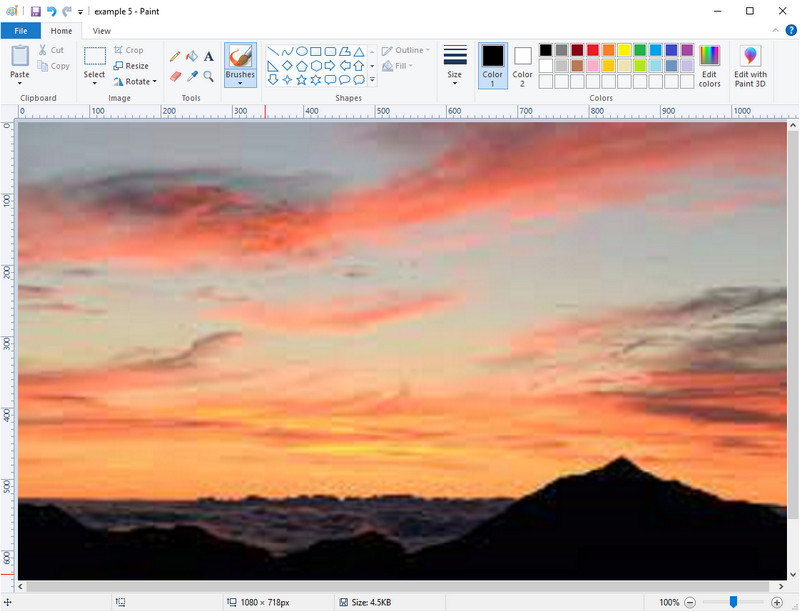
Paint is a default graphics editor you can use on your Windows to upscale an image to 4k by changing its dimension. This software became popular among many Windows users because of what you can do here. You can start a blank canvas and paint it like you usually do on a canvas, but this is digital. It has a lock-in feature so that when you adjust the height of the image, the width of it will follow or vice versa. Also, you can use percentages to tweak the dimension of your image.
Though you can use this tool as your editor, it is still insufficient in other areas of editing. For example, it doesn't support greyscale mode. So, if you want to use this tool, follow the steps we add.
Step 1. Click the Window icon on your screen and type the tool's name, Paint.
Step 2. After you open it, click the File, then Open, and add the image file you want to upscale here. You can drag and drop the image into this tool if you want to.
Step 3. Go to the Resize option and click the Pixel. Change the measurement of the height or width to the standard 4k.
It is better if you change a single measurement; it doesn’t matter if it is a height or width and always tick the main aspect ratio to make it fit. Some images are stretched out if you resize them into 4k.
Step 4. With that, click the Save button to download the image you upscale here.
Part 3. How to Upscale Image to 4k Using Professional Software on Windows & Mac [Paid]

Adobe Photoshop allows its user to experience a new height of image editing and upscaling, but for now we will be more detailed with its upscaling function. We can’t argue that it's an expert choice of software because of how immersive this tool is in image editing. Also, this tool creates new PPI data to the image once you upscale them in here with the help of the algorithm that is accumulated on your file. You can change the resolution to 4k without making it stretched out or pixelated.
However, you will need to purchase the plan if you've already consumed the free trial this app provides. Although you will need to pay, the overall of this software is excellent to be used by professional and mid-level editors. For beginners, you can learn how to upscale the image to 4k with the instruction below.
Step 1. Download the official version of this software on Adobe, but if you already have the app, you can open it directly to start using it.
Step 2. To upload the image you want to upscale, click File then Open, and a folder will show on your screen. Select the image file name and press Open to upload the image.
Step 3. On the upper section, click the Image option and select the Image Size.
Step 4. A dialogue box will adjust the measurement for your image's height, width, and resolution.
For a smoother result, you will need to tick the box of Resample and click the drop-down button. Instead of selecting automatic click, the Bicubic Enlargement for it is a method that allows you to make the image enlargement result better. Click OK to save the adjustment you’ve changed.
Step 5. To download the image you upscale into 4k, click the File and go to Save.
Related:
Simple Guide on How to Add Watermark to a Video in Photoshop Quickly
Improve Image Quality Using These Quick and Easy Methods
Part 4. FAQs on How to Upscale Image to 4k
Are there restrictions on upscaling images to 4k?
There are restrictions you’ll need to follow. For example, if your monitor can only process 1080p, then it is better that use the standard 1080p size rather than the 4k because the upscaling you will add won’t be in effect.
Will my image become better after upscaling into 4k?
Don’t expect a miracle to happen, but you will see that there will be a result if you open the image into the correct display, like the 4k TVs, for example.
Why do my images become blurry after viewing them on 4k TV?
Images tend to be stretched out when the dimension and PPI don’t meet the digital television standard you are using, especially 4k. You prevent this if you upscale the image into a 4k resolution with the application we add here.
Conclusion
Generally, you will need a 4k image upscaler to adjust the image to a 4k resolution. You can easily do it with the tools we add here and the tutorial. You can start using the online service to upscale the image you want, and you will be amazed at the result.



 Video Converter Ultimate
Video Converter Ultimate Screen Recorder
Screen Recorder


