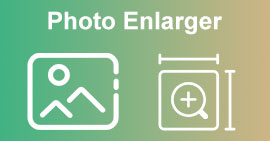Ultimate Image Quality Reducers You Must Have This 2022
Uploading multiple images and sharing what's happening to us all over the internet became easy with the help of different social media sites that we can access for free. Sadly, images turn into lousy quality when you post them on these websites, especially if your image quality is higher than the standard. You might think of uploading your image on the website, but stop first! For we will teach you a secret that you can do to at least reduce the compression applied to the image, and that is by lowering the quality. This post will present the best image quality reducers you can use to aid the problem. Read the following details carefully to help you determine the tool you use.
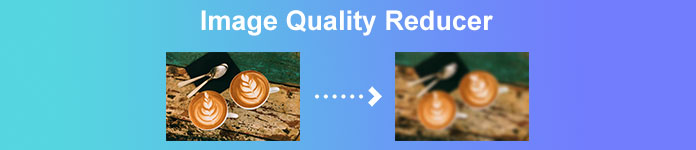
Part 1. Image Quality Reducers You Must Know to Lower Image Quality Easily [Review]
ReduceImages.com
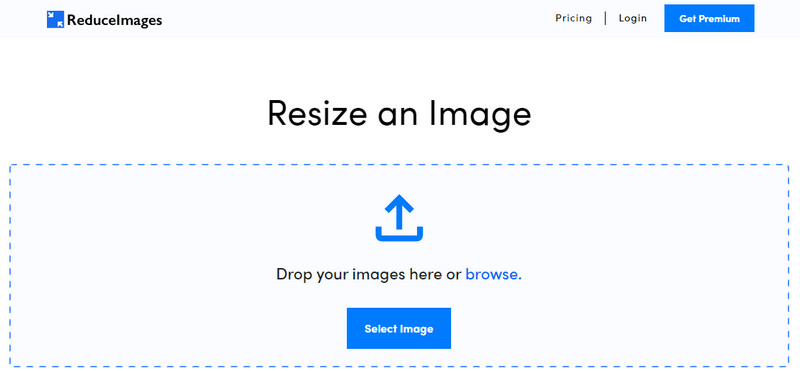
ReduceImages.com is a popular online solution you can use to lower image quality to make it suitable for the website standard. Luckily, this is an online tool, so you wouldn’t have to download files; you can start using this app in any browser you have on your device by searching its name. Plus, you can resize the JPG, PNG, and GIF you upload here. Though you can use this online tool for free, some drawbacks could frustrate you, especially if you want to work in a batch or don't like the ads. If you have spare change, you can purchase the plan; it supports a starting price of $ 3.99.
Pros
- Free to use and no installation needed.
- You can resize the image here if you want to.
- Change the background of a transparent image into black and white.
- Everyone can figure out how to use this in no time.
Cons
- There are some ads on the free version.
- It can’t do batch processing on the free version.
Lunapic
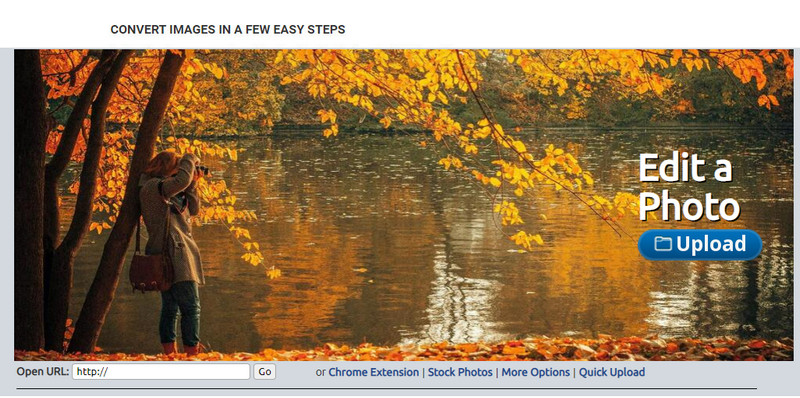
Lunapic is a super easy-to-use tool to decrease image quality to your desired resolution resembling Paint GUI. You can get familiar with the online tool because of the similarities it brings to the infamous Paint on Windows devices. Even though you can depend on this tool to optimize the image quality you want, the format it only supports is JPEG and nothing else. By copying the URL of the image you want, you can upload the image you wish to adjust here if it is not yet downloaded. Like the first tool, you wouldn’t need to download this tool to use, for it is available on the web.
Pros
- Intuitive user interface that allows you to manipulate the quality easily.
- The preview pane is supported to view the adjusted image quality.
- You can copy and paste the URL of the image you want to upload.
- It is free, and it doesn’t support the premium version.
Cons
- The supported format is only JPEG.
- GUI is outdated and needs some adjustment.
EzGIF
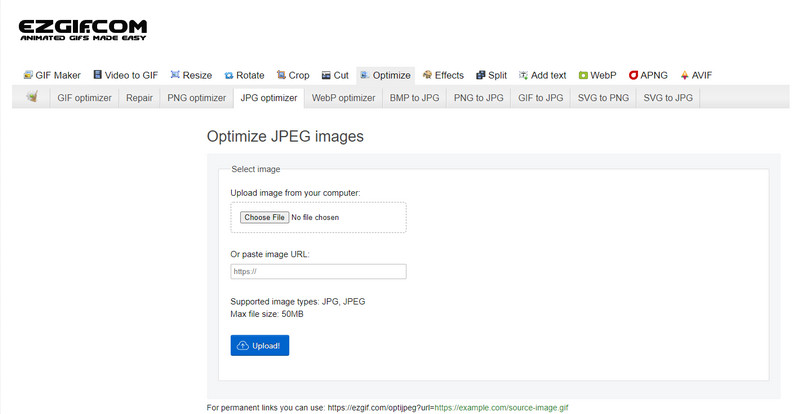
EzGIF can be your low-quality image maker, or to make it simple, it can optimize the quality of the images you uploaded here. Known for being a GIF fixer, but can now be used to change the JPEG, WebP, and PNG quality if needed. This tool is more popular than the other two we mentioned above because of its efficiency and duration of being a web tool on the internet. It offers a practical yet effective solution that you can easily manage to master on it. You can’t upload and process multiple files here despite being a favorable tool. As well as, you can’t upload images that aren’t JPEG or JPG, PNG, WebP and GIF, static or animated.
Pros
- It supports many features like adjusting the quality, enhancing, converting, and many more.
- You can freely access and use it on different web browsers.
- Optimize your image here and see the result on the preview pane before exporting.
- It doesn’t add a watermark after changing the quality of the image.
Cons
- The graphical user interface of it needs some tweaking.
- It doesn’t support other image formats like BMP, SVG, HEIF, and others.
- Uploading batch images aren’t supported.
Adobe Photoshop

Adobe Photoshop is a cheat code on how to lower the quality of an image for it the best on the job of transforming the image. With it, you can upload any photos here and adjust the algorithm of the picture. Everyone loves to use a professional tool because it is full of advanced features that you can't find on other editors on the market or online. There’s a difference between a best and an A-okay tool, and this tool will tell you. Needless to say, some users are having trouble mastering it because of its robust and heavy UI. So, if this is your first time using this software, you might have difficulties using it. Overall, this tool is the most professional image editor you can use that the first three tools we mentioned don't have.
Pros
- It provides exclusive features that the other image editor online doesn’t have.
- It provides exclusive features that the other image editor online doesn’t have.
- It is by far the best choice for performing professional image editing.
- A compact and full-featured tool that you can download on different devices.
Cons
- First-time users are having trouble finding out how to use it.
- You must purchase a plan to continue using it after the free trial.
Part 2. Bonus: How to Make Low-Quality Image Higher with the Top Image Upsclaer on Web
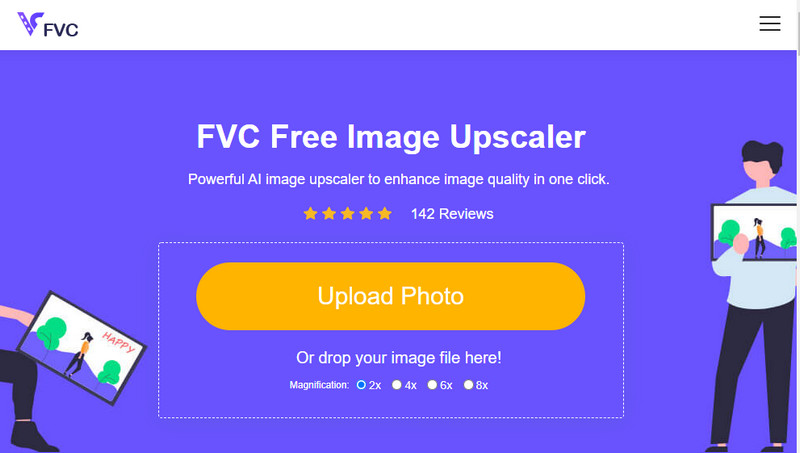
Have you ever made a low-quality image that turns out pixelated or blurry and wants to revert it to the original quality? If so, you can use the FVC Free Image Upscaler. This online solution can finish the job for you by tracing the algorithm on the image, adjusting the quality, and upscaling it based on the detected by the AI. You can get advantages once you use this tool, like performing the best on upscaling, no installation, being safe and easy to use, and having 24-hour customer service support that could help you. Also, you can upload the JPEG/JPG, PNG, BMP, SVG, and many more to increase image resolution here. Moreover, you can still use this software even though you didn’t lower the quality of it and just want to improve the overall quality. Start using the tool by clicking the name and uploading the image you want to upscale immediately!
Part 3. FAQs on How to Make an Image Lower Quality
Does changing the quality make the file size smaller?
No, it won’t. If you have adjusted the pixels of the image and made it lower, the image's appearance will be affected, but not the file size. Here are some of the best pixel enhancers you can have a try.
Why did the bitrate of my image change after lowering the quality?
After changing the quality of the image, you will see a significant change on the bitrate once you export it, significantly when changing the image's resolution.
Why animated GIF turns into static after lowering the quality?
The program you use to lower the quality allows you to upload the animated GIF but can’t export an animated GIF, so the result will turn into a static GIF. The image extension will remain as it is, but the animated will not.
Conclusion
You can choose your image quality reducer with the four software we add that you can download and access on the web. If you have fun reading this article, we would highly appreciate it if you rate this five stars.



 Video Converter Ultimate
Video Converter Ultimate Screen Recorder
Screen Recorder