4 Best MP4 to SWF Converters to Convert MP4 to SWF with High Quality
When you share some MP4 videos to your website or social media sites, you need to have an attractive snapshot. Of course, you can also convert MP4 to SWF files, which is able to playback automatically. Learn more details about the 4 free MP4 to SWF converters and choose the desired one according to your requirement.

Part 1: 4 Best Methods to Convert MP4 to SWF
Top 1: Convert MP4 to SWF via FVC Free Online Video Converter
FVC Free Online Video Converter is a versatile MP4 to SWF converter to convert any popular video/audio format to SWF with ease. Moreover, it enables you to edit the video bitrate, sample, frame rate and resolution according to your need.
- 1. Simple user interface to convert MP4 files to SWF online within a few clicks.
- 2. Adjust video bitrate, sample rate, frame rate, resolution, volume and more.
- 3. Support converting most of the mainstream videos with the original quality.
- 4. Convert MP4 to SWF without size limitation, watermark or registration.
Step 1. Go to the MP4 to SWF converter online, you can click the Add Files to Convert button. If it is the first time you convert the MP4 files, you should download the video downloader launcher beforehand.

Step 2. After that, you can select the desired MP4 video you want to convert from your computer. Moreover, you can also click the Add File button to load more MP4 files for batch conversion.

Step 3. Choose the SWF or FLV as the output format from the bottom. You can also click the Gear icon to adjust the video encoder, frame rate, video bitrate, sample rate and more settings.

Step 4. After that, you can click the Convert button to convert MP4 to SWF on your computer. It enables you to convert multiple MP4 to the desired video format within a batch process. (See how to convert SWF to MP4)
Top 2: Transcode MP4 to SWF with Convertio
Convertio is another online MP4 to SWF converter that support more than 45 file formats. It enables you to load the MP4 files from different sources, such as hard drive, Dropbox, Google Drive and more others. You can also tweak the settings for the output videos.
1. Provide a variety of methods to add the MP4 files, like hard drive, cloud, etc.
2. Support more than 200 formats, including MP4, SWF, audio and more.
3. Send emails to notify you when the MP4 to SWF conversion finishes.
4. Adjust the video quality, frame rate, CBR, audio codec and more others.
Step 1. Head to Convertio on any browser, you can choose the MP4 option as the input format and the SWF as the output format. Then you can choose the MP4 videos from your computer hard drive, Google Drive and Dropbox.
Step 2. If you need to adjust the video settings, you can click the Advanced option to tweak the frame rate, CBR, VBR, audio codec, audio volume and more other settings to convert MP4 into SWF as desired.
Step 3. After that, you can click the Convert button to turn the loaded video into SWF format. It takes a period of time for the conversion process. You can click the Download button to save the SWF file.
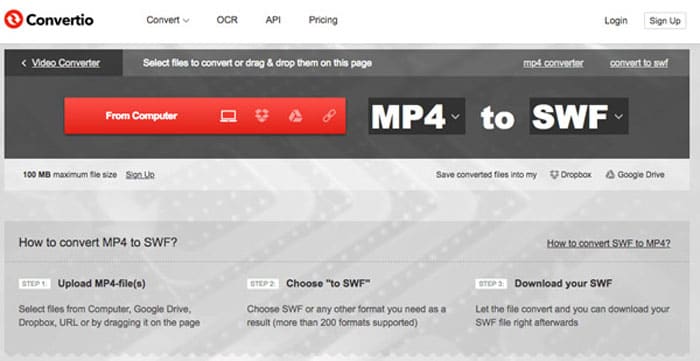
Top 3: Switch MP4 to SWF via CloudConvert
CloudConvert enables you to convert most of the file formats, such as the MP4, SWF, WebM, AVI and more others. Moreover, you can also use the options of the MP4 to SWF converter to control video resolution, video quality and file size with ease.
1. Support more than 200 file formats, such as audio, video, document, etc.
2. Do not need to worry about the data security when converting the files.
3. Adjusted setting, video quality and many other options to your needs.
4. Provide advanced APIs that allow custom integrations with your app.
Step 1. Go to CloudConvert and choose the MP4 as the input format and SWF as the output format. Of course, you can also enter the following link to the browse https://cloudconvert.com/mp4-to-swf.
Step 2. Click the Select File button, you can choose the MP4 file from your computer, URL, Google Drive, Dropbox, and even OneDrive. You can click the Add more Files to load the videos.
Step 3. It also enables you to tweak the video and audio settings. After that, you can just click the Convert button to convert the MP4 files into SWF video as your requirement.
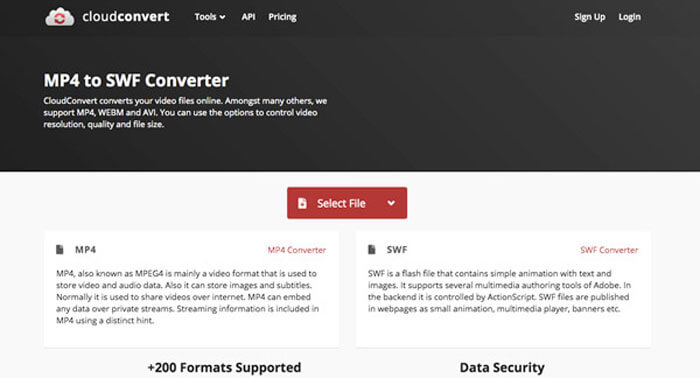
Top 4: Turn MP4 to SWF with XMedia Recode
XMedia Recode is a free Windows MP4 to SWF converter to convert multiple MP4 videos to SWF format with a batch process. It also enables you to edit the videos with multiple advanced features, such as Box Blur, Color Curves, Denoise and more.
1. Support many more input and output video formats for conversion.
2. Provide a Bitrate Calculator tool to customize the output SWF files.
3. Advanced video editing features to de-noise, flip, color correction, etc.
4. Tweak the frame rate, color mode, bitrate, GOP length and more settings.
Step 1. Once you have launched the program, you can click the Open File button to add all MP4 videos that you want to convert to SWF. Then set output format to SWF from the Format tab.
Step 2. When you want to edit the videos, you can go to Filters and use various available editing options. To customize output SWF files, you can go to Video and Audio tab and setup respective configurations.
Step 3. After that, you can click the Encode button to start the MP4 to SWF conversion. It takes a short period of time to transcode the MP4 to the desired video format.
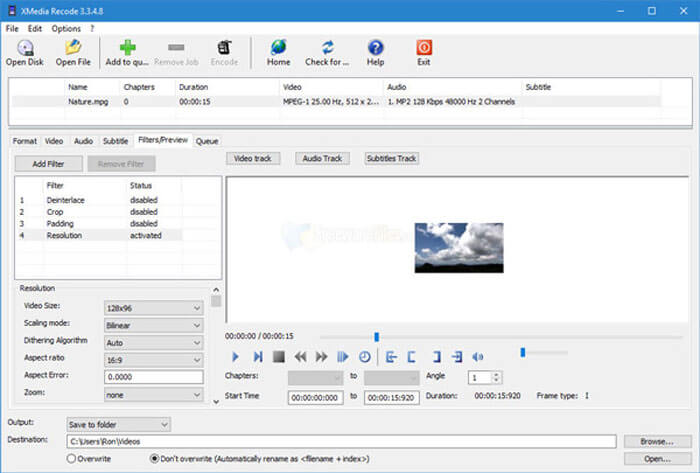
Part 2: FAQs about Converting MP4 to SWF
1. What is SWF File Format?
The SWF file is an Adobe Flash file format developed by Macromedia and Adobe systems. It is also known as ShockWave Flash, but changed as Small Web Format later. When you convert MP4 to SWF directly, it might not contain the animations or applets of interactivity and function.
2. SWF V.S. MP4, What are the Differences?
Both SWF and MP4 are the popular video formats for online streaming sites. But the mobile devices, such as iPhone and iPad do not support SWF files. The only advantage for converting MP4 to SWF is that the video format can better interact with your audience.
3. Is It Possible to Convert MP4 to SWF with VLC Media Player?
No. VLC Media Player is a versatile video converter, which enables you to convert SWF into MP4, but it does not support the SWF as the output format. Of course, you can use some plugins to convert MP4 to SWF with ease, or choose the online alternative instead.
Conclusion
When you want to convert MP4 to SWF, you can learn more about the 5 best free MP4 to SWF converters from the article. If you need to convert multiple MP4 files online without limitation, FVC Free Online Video Converter should be the initial choice you have to take into consideration.



 Video Converter Ultimate
Video Converter Ultimate Screen Recorder
Screen Recorder


