Easy and Best Ways to Convert JPG to HEIC Online and Offline
PG format is a standard image file format, which many people use. It is known to be the most shared image format on the internet. Also, JPG files have excellent quality and are viewable on all media platforms like Windows and Mac. However, JPG files have a huge file size, and it may take up storage in your device if you compile too many JPG files on your Mac device.
So, the best option for you is to convert JPG to HEIC, which Apple devices natively support. Moreover, HEIC files have a small file size, with great quality. Sit back and relax, as you will know the best JPG to HEIC converters to convert JPG to HEIC.
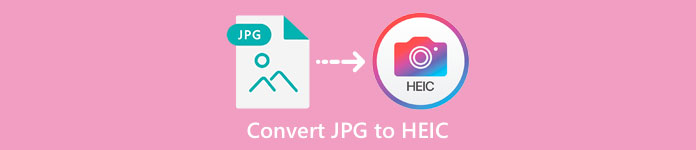
Part 1. How to Convert JPG to HEIC Using the Best Online Converters
Only a few tools can convert JPG to HEIC; therefore, looking for the best JPG to HEIC converter is quite difficult. Hence, you will know the best online JPG to HEIC converters and how to use them in this part.
Convertio
One of the most known JGP to HEIC converters available on the internet is Convertio. Convertio is an online JPG to HEIC converter that is easy to operate because it has a simple user interface. In addition, it can convert your JPG file to HEIC instantly. And if you are looking for a video converter, this tool has the feature for you. However, there are times that you may experience a slow conversion process because it is a web-based app. Nonetheless, many people use this tool to convert JPG to HEIC.
Step 1. First, search Convertio on your browser. On the software’s main interface, click the Choose Files button. Your computer files will appear, then select your JPG file. And then, your JPG file will be uploaded to the software's main interface.
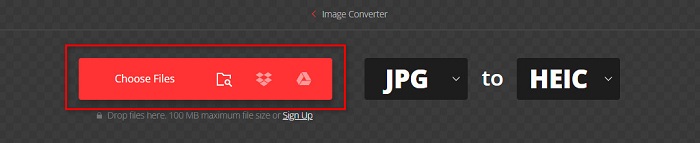
Step 2. After uploading your JPG file, click the drop-down button, then select HEIC as your output file format.
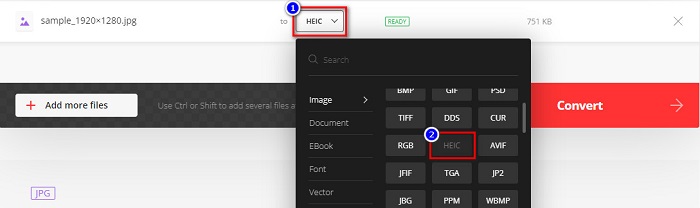
Step 3. Lastly, click the Convert button to convert your JPG file to HEIC file format. Then wait for your conversion to finish, then Download your HEIC file when it is ready.

Pros
- It has a fast conversion process.
- It is safe and free to use.
- It has an easy-to-use software interface.
- It supports various image file formats, including JPG, HEIC, PNG, JPEG, GIF, and more.
Cons
- When your internet connection is unstable, you may experience having a slow conversion process.
Aconvert
Aconvert is an online JPG to HEIC converter that easily converts your JPG file to HEIC. This online converter is a user-friendly tool because it has a simple GUI. Furthermore, you can resize your image using this tool. In addition to that, you can also adjust the quality of your output image. However, it contains pesky ads, which may be disturbing for you.
Step 1. On your browser, search Aconvert online converter. Click the Choose Files button to upload your JPG image on the main interface.

Step 2. Next, click the up/down button to select the output format you want. Click HEIC file format.
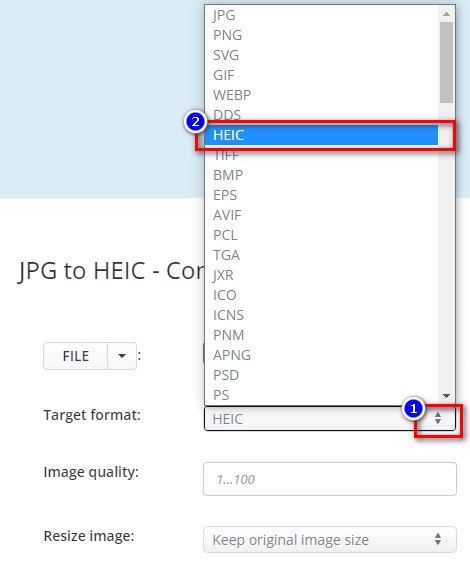
If you want to resize your JPG file, click the up/down button beside the Rsieze Image option. You can adjust the width and the height of your file by clicking the option that you want. And then, type the width or height you want for your image. If you do not wish to change the size of your image, proceed to the next step.
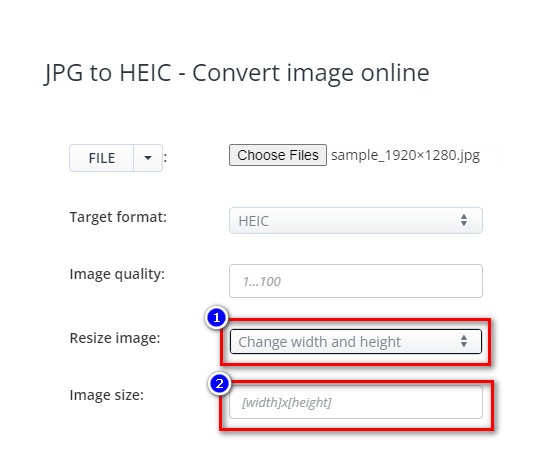
Step 3. Finally, click the Convert Now button to convert your JPG file to a HEIC file. Just wait for a couple of seconds, then you can now download your HEIC file.
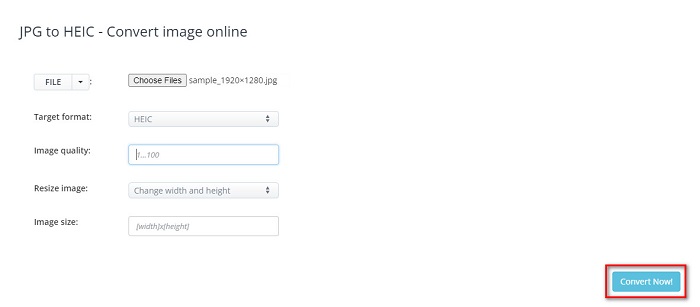
Pros
- It has an easy-to-operate user interface.
- It is secured and safe to use.
- It has a feature to adjust the quality of your image.
Cons
- It contains ads.
AnyConv
The last converter we will talk about is AnyConv converter. This online JPG to HEIC converter is free and secure. If you want to batch convert your JPG file to HEIC, this converter has that feature for you. Moreover, it has an easy-to-use software interface, making it a beginner-friendly converter. Although it contains many disturbing ads, it is famous for users looking for a JPG to HEIC converter.
Step 1. In the browser that you use, search AnyConv on your search box. Then click the AnyConv converter on your search result page. And then, on the software’s main interface, click the Choose File button.
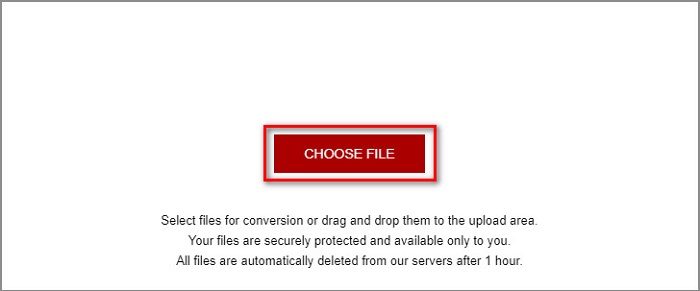
Step 2. After clicking the Choose File button, your computer folders will appear. Select your JPG file, then click Open.
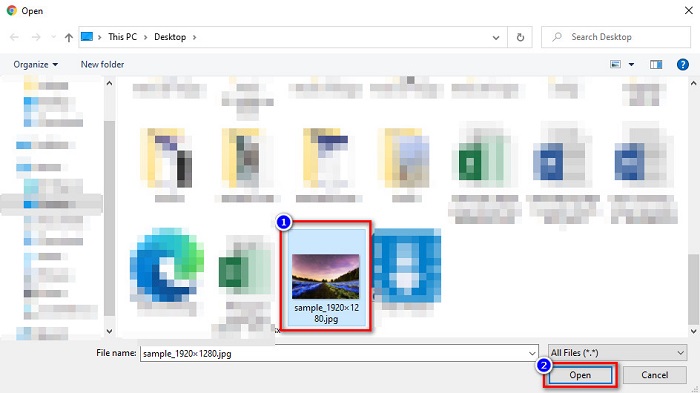
Step 3. Then, click the Convert button for the last step. And then wait for your file to convert, then download your HEIC file to your device.
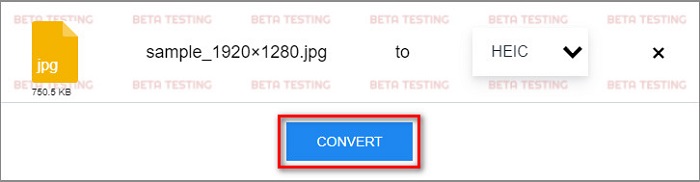
Pros
- It has a simple user interface.
- It allows you to batch convert JPG files to HEIC files.
- Accessible on almost all web-browsers, including Google, Firefox, and Safari.
Cons
- It sometimes has a slow loading process.
Part 2. Recommendation: The Best HEIC Converter to Convert HEIC Files
Converting JPG to HEIC files may sound easy using the JPG to HEIC converters mentioned above. But if you are one of the people looking for a way to convert their HEIC file to other file formats to be compatible with other media platforms, consider using this tool. Aiseesoft HEIC Converter is an offline converter that converts HEIC files to JPG and PNG formats.
Despite that it can produce a professional-like output, it is an easy-to-use tool. Furthermore, you can adjust the quality of your output file and keep the EXIF data of your file. In addition, it can also batch convert your HEIC file to PNG or JPG format. Amazing, isn’t it? So, if you are looking for a HEIC converter with the best features and 100% free, this tool is the best converter for you.
Features of Aiseesoft HEIC Converter:
- It has an easy-to-use GUI.
- It can convert your HEIC file to PNG and JPG file format.
- It keeps the EXIF data of your file.
- It can batch convert your HEIC file to JPG or PNG format.
- Available on all cross-media platforms, including Windows and Mac.
Part 3. FAQs about How to Convert JPG to HEIC
Does converting JPG to HEIC affect the file size of your file?
Yes, since HEIC is a compressed file format, when you convert JPG to HEIC, the file size of your JPG file will be lower.
Which is better, JPG or HEIC?
When it comes to the quality and file size of the image, HEIC is better. However, JPG file formats are more compatible with other platforms than HEIC images.
Can you view HEIC files on Windows?
Unfortunately, you cannot open a HEIC file on Windows because Windows System does not support HEIC images. But if you want to open a HEIC on Windows, you can convert HEIC to JPG or PNG file format, which Windows support.
Conclusion
To sum everything up, there are many ways to convert JPG to HEIC format. However, not all converters have the same features to use. But the said online JPG to HEIC converters above is the most popular and most used converters on the internet. Even so, if you are looking for a HEIC converter, download Aiseesoft HEIC Converter, which is the best tool for HEIC conversion.



 Video Converter Ultimate
Video Converter Ultimate Screen Recorder
Screen Recorder



