How to Convert MP4 to 3GP Online & Offline
MP4 is a popular video format that can be played on MP4 players, mobile phones and tablets. The movies we download from website usually stays in MP4 format. But some mobile phones only support playing 3GP videos. This article will show you 3 free MP4 to 3GP converters and you can convert MP4 to 3GP without hassle.

Part 1. How to Convert MP4 to 3GP on Windows and Mac
If you want to convert MP4 to 3GP offline, you can use a desktop MP4 to 3GP converter. FVC Free FLV to 3GP Converter is the free and easy-to-use video converting software for Windows and Mac. It can convert various videos like FLV, MP4, MOV, MKV, MTS, M2TS, etc. to 3GP with ease. Moreover, it offers editing features to add themes, adjust author, time, provider at the beginning/ending part.
- Convert videos in MP4, MKV, AVI, MOV, MP3, AAC, AIFF, etc. to 3GP.
- Export 3GP videos and lossless audio file from MP4 file in 1-click.
- Allow users to edit provider, title, author, time and add theme.
- Batch convert MP4 to 3GP for playing on some mobile phones.
Free DownloadFor Windows 7 or laterSecure Download
Free DownloadFor MacOS 10.7 or laterSecure Download
Step 1. Free download, install and launch FVC Free FLV to 3GP Converter on your Windows or Mac. Click Add Files button to load the MP4 files from your computer. You can convert more than one MP4 files at the same time.
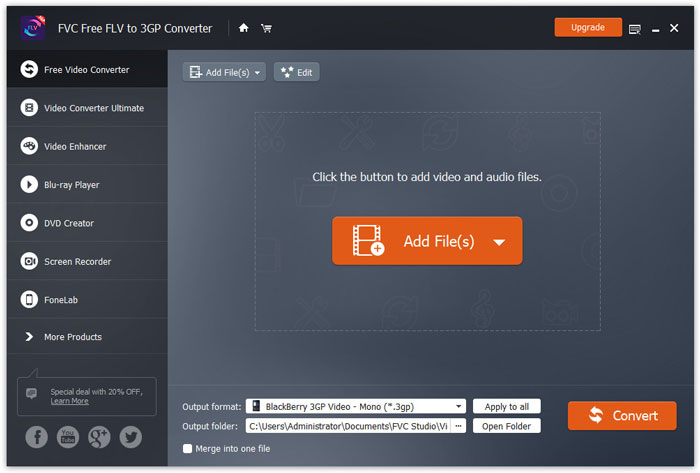
Step 2. Click on your MP4 file and click Edit button. You can add a theme to your MP4 file, and edit the opening and ending content. Then click Next to preview and save the changes.
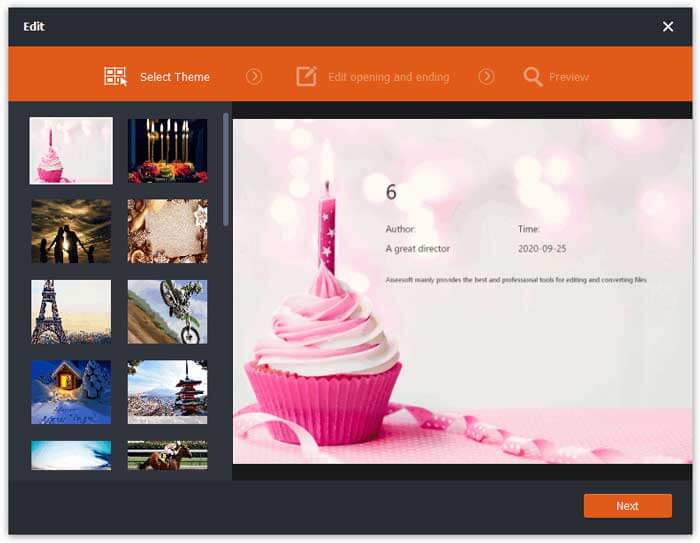
Step 3. Select 3GP from the drop-down list of Output format at the bottom. You can select BlackBerry 3GP Video - Mono (*.3gp) or other choice you want.
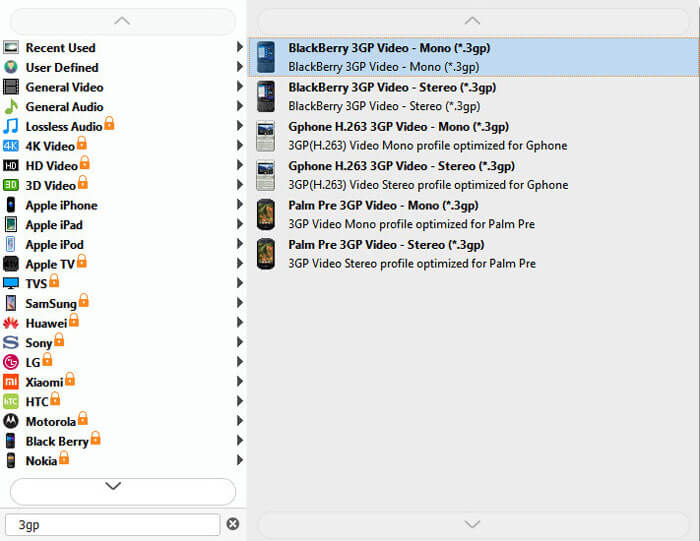
Step 4. Finally, browse the output folder on your computer and click Convert button to start change MP4 to 3GP.
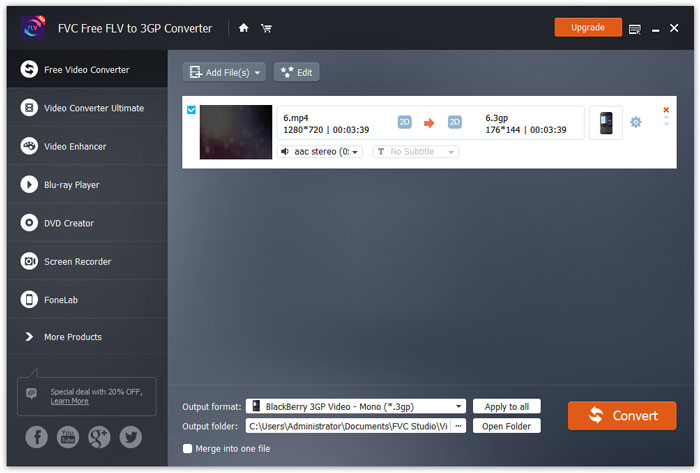
Part 2. Export 3GP from MP4 with 2 Online 3GP Converters
Compared with installing a desktop 3GP converter, using a web-based converter is much simpler and easier for converting MP4 to 3GP. In this part, we will share 2 online 3GP converters to help you convert MP4 to 3GP without difficulty.
1. FVC Free Online Video Converter
FVC Free Online Video Converter is a well-known video converter platform where you can convert popular video and audio formats to 3GP, MKV, MOV, WMV, AVI, MP3 and more.
Step 1. Navigate to the official website of FVC Free Video Converter. Click Add Files to Convert button to download and install the launcher.

Step 2. Select the MP4 files from local computer. You can click the gear icon to adjust video bitrate, sample rate, frame rate, resolution and volume.

Step 3. Set the output format in 3GP at the bottom. Then click Convert button to start converting MP4 to 3GP. You can batch convert several MP4 files to 3GP at the same time.
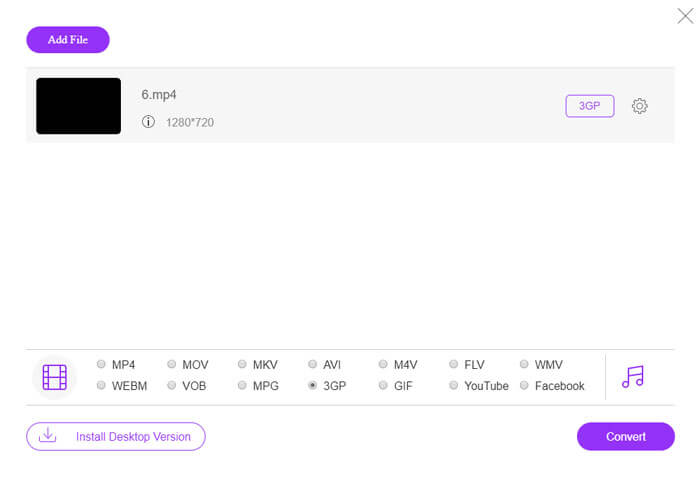
2. Zamzar
Zamzar is an online video converter, audio converter, image converter and eBook converter. It is convenient to convert MP4 to a variety of other formats using Zamzar. The following are simple steps to convert MP4 to 3GP.
Step 1. Go to zamzar.com/convert/mp4-to-3gp/, and click Add Files button to upload your MP4 files.
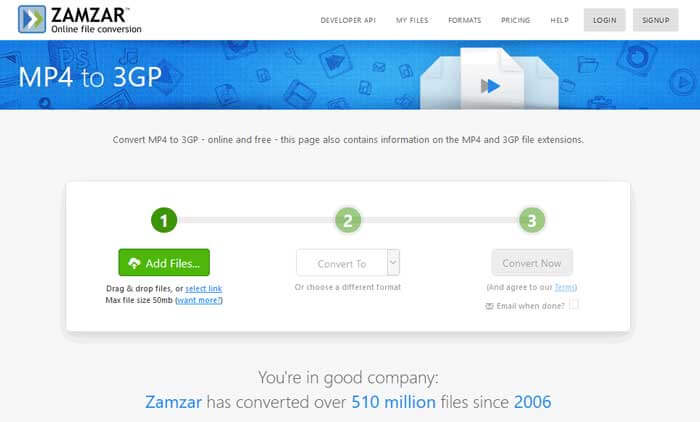
Step 2. You can choose a different output format. Commonly, it will set 3gp as the output format by default. Click Convert Now button to start converting MP4 to 3GP.
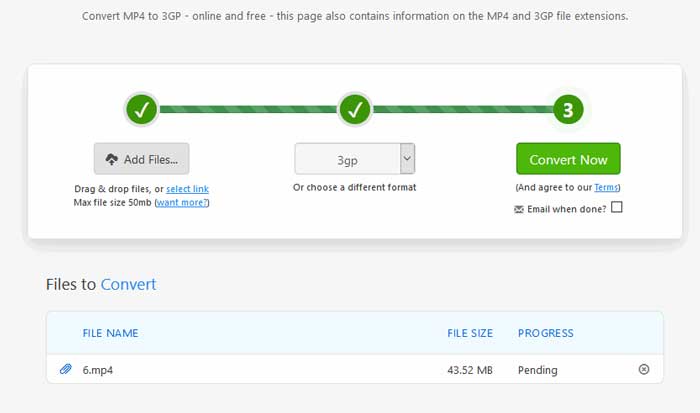
Step 3. Then it will jump to another page. You can click Download button to save the converted 3GP file to your computer.
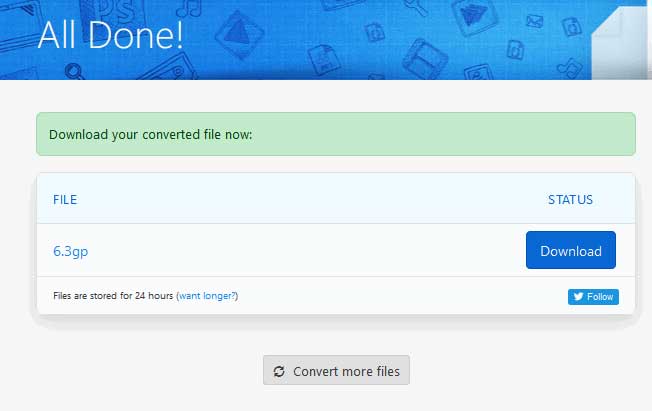
What if your MP4 file in large size? See how to compress MP4 files here.
Part 3. FAQs of Converting MP4 to 3GP
1. Is 3GP better than MP4?
3GP is designed for 3G network mobile phones. You can play 3GP files in players like QuickTime, VLC and RealPlayer. MP4 is much more compatible than 3GP. It is universally supported by many portable media players and smart phones.
2. What is 3GP?
3GP is a multimedia container format defined by 3rd Generation. It can store videos and audio streams playing on 3G mobile phones, but can also be played on some 2G or 4G phones.
3. How do I convert MP4 to FLV?
With the help of FVC Free Online Video Converter, you can easily convert MP4 to FLV online. Navigate to this online site and click Add Files to Convert button to install the launcher. Then select the MP4 files from computer, and check FLV as the output format. Click Convert button to convert MP4 to FLV.
Conclusion
We mainly talked 3 methods to convert MP4 to 3GP on Windows and Mac. If you prefer an online solution, you can try FVC Free Online Video Converter or Zamzar online. If you want to edit your MP4 file for further perfection, you can use the Free FLV to 3GP Converter instead. If you have any better solutions, please don’t hesitate to leave a comment.



 Video Converter Ultimate
Video Converter Ultimate Screen Recorder
Screen Recorder








