The Best Online and Offline MOV to 3GP Converter Worth Trying
3G mobile devices cannot play MOV files natively. So, for you to play a MOV file on 3G mobile devices, you need a tool that can convert MOV to 3GP. And if you are looking for the best converters to convert your MOV files to 3GP, then you are on the right path. Luckily, we found the best and free online and offline MOV to 3GP converters where you can convert easily.

Part 1. 5 Amazing Converters to Easily Convert MOV to 3GP.
Looking for the best converters to convert your MOV file to 3GP is not easy. Therefore, we tried the best offline and online converters and picked the five best among the converters we tried. So buckle up as we indulge and know the best easy-to-use converters to convert MOV to 3GP files ultimately.
FVC Video Converter Ultimate
If you are looking for a tool that can convert MOV to 3GP free offline and with many outstanding features to use, then this tool may be the best for you. FVC Video Converter Ultimate is an offline tool that can convert numerous file formats like MOV, 3GP, MP4, AVI, MPG, FLV, MOV, WMV, and many more. In addition, this offline tool can also add effects, rotate, and enhance your file, professionally. You can also merge multiple MOV files into one because it has a feature that can do batch conversion. Also, this tool is available on Windows and Mac.
Pros
- Allows you to edit, enhance, and compress your files.
- It can convert your files with lightning bolt speed.
- It has an easy-to-use software interface.
- It supports various file formats, including MP4, AVI, MOV, 3GP, FLV, AVI, M4V, and 1000 + more.
Cons
- You must purchase the app to have access to its unique features.
HDConvert
HDConvert is a MOV to 3GP converter online that can convert files without limit. Using this converter can also convert your files with high-definition quality. However, this tool cannot improve a low-quality video. Nonetheless, this converter has a straightforward interface, which is beginner-friendly.
Pros
- It is compatible with some common devices like Mac and Windows.
- It has an easy-to-use GUI.
- It has no file size limit.
Cons
- It cannot enhance low-quality videos.
- Its conversion speed depends on your internet.
ImToo Video Converter
Another online tool that you must try is ImToo Video Converter. This online converter can convert MOV to 3GP, AVI, MPEG, MP4, AVC, etc. Moreover, it can automatically convert 2D and 3D videos. However, it is not safe to access this tool. Nevertheless, keep in mind that you have the authority to decide if you want to use this converter.
Pros
- Can convert files with high-definition.
- It is compatible with standard devices like Ipad, Apple, and Blackberry.
- It has a simple-to-use video editor.
Cons
- It is not safe to access.
3GP Converter
Another tool to convert MOV to 3GP files online is the 3GP Converter. This converter has a beginner-friendly interface because of its simple software interface. It means that you do not need to have technical skills to use this converter. Yet, this online converter can only convert 3GP files to AVI, MPEG, and MOV.
Pros
- It has a simple user interface.
- You can also download it for free.
- You can convert files without limitations.
Cons
- It can only convert a few file formats.
- Your file may be corrupted if your internet connection is interrupted.
FVC Free Video Converter Online
One of the most known online converters is FVC Free Video Converter Online. This online tool allows you to convert many file formats, including MOV, 3GP, WMV, AVI, MP4, FLV, WebM, MKV, and more formats. And if you want to change the video and audio bitrate of your file, this online converter has the feature for you. Moreover, it is also easy to use, so you will not have difficulty using it for the first time. So, if you are looking for an online converter, try using this tool.
Pros
- It has a feature to change your file's bitrate, resolution, and frame rate.
- It supports numerous file formats.
- Can convert files faster than any other online tool.
Cons
- It cannot convert files without the internet.
Part 2. How to Convert MOV to 3GP on Mac
Now that you know what online or offline converter to use, we will tackle how to convert your MOV file to 3GP on Mac using FVC Video Converter Ultimate. Follow these easy steps below to change MOV to 3GP easily.
Step 1. Download FVC Video Converter Ultimate by clicking the Download button below for Mac. Follow the installation process, then open the application.
Free DownloadFor Windows 7 or laterSecure Download
Free DownloadFor MacOS 10.7 or laterSecure Download
Step 2. After you open the app, click the Converter option.
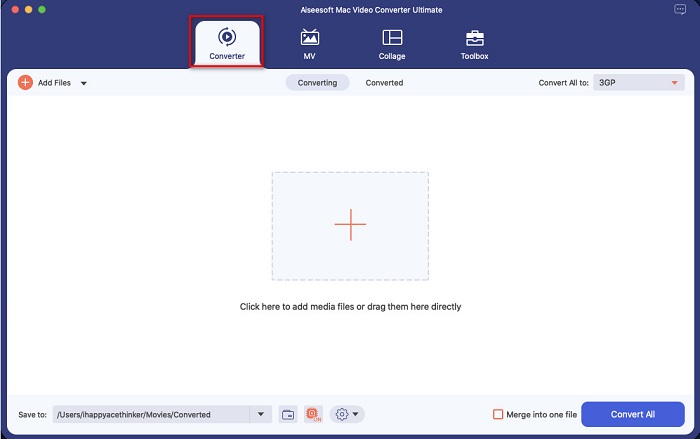
Step 3. Upload your MOV file by clicking the + sign button or drag and drop files from your desktop.
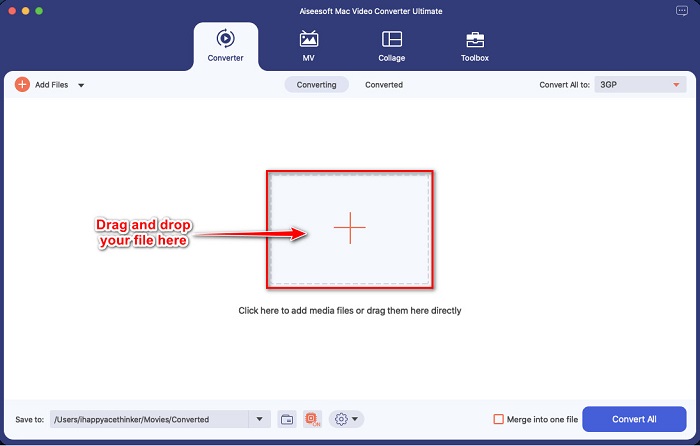
Step 4. For the next step, click the Convert All to button to select the file output format that you want. In your case, click the 3GP format.
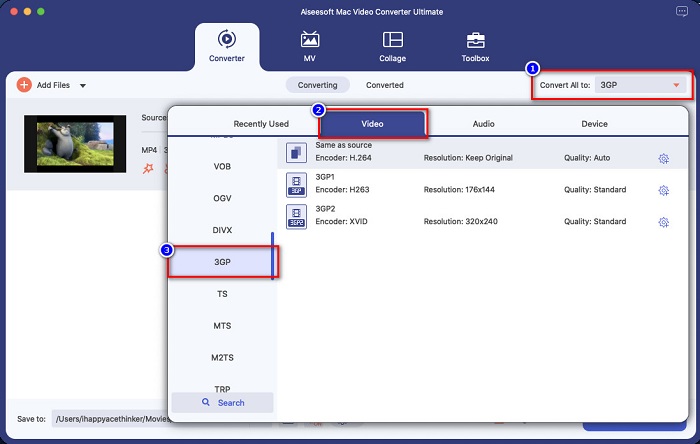
Step 5. For the last step, click the Convert All button to start converting your MOV file to 3GP.
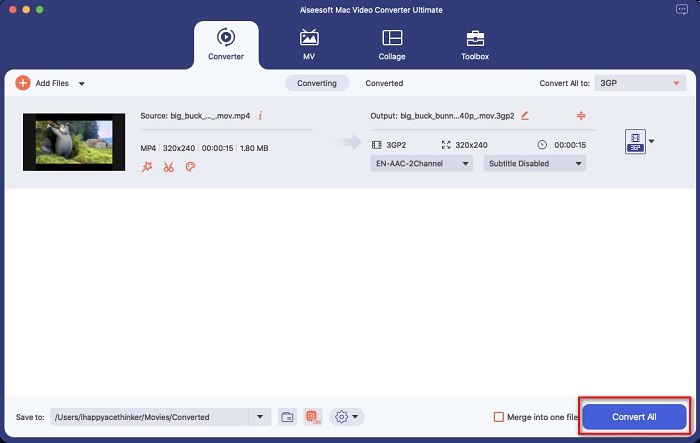
And that’s it! Following these simple steps is easy as 1-2-3, but can produce an amazing output.
Part 3. 4 Standards in Choosing the Best Converter
Choosing the suitable converter to use is a pivotal decision to make. You must consider a few things in picking the best converter for you. However, in this part of the article, we list the standards you must consider in selecting the best MOV to 3GP converter to use. Without further ado, here are the four standards
Safeness to Use
When looking for a converter, make sure that the converter you will use is safe to use. To know if the converter is safe to use, view the site information located at the side of the search box.
Availability
One of the most important things to consider when selecting a converter is its availability. Not all converters are available on all platforms. Therefore, choose a converter that is available on almost all cross-media platforms.
Conversion Speed
One of the best characteristics of the best converter is it can convert ultimately fast. Many of us want an efficient converter that can convert files instantly.
Supported Files
You must always make sure that the converter that you will use supports the file format you wish to convert. Therefore, in choosing a converter, consider supporting numerous file formats.
Part 4. FAQs about Converting MOV to 3GP
Will converting MOV to 3GP lower the file size?
Yes. Converting your MOV file to 3GP file will cause you to have a lower file size.
Is 3GP a standard video format?
Unfortunately, no. MP4 is the most standard video format that you will find. Many media players support this file format, and it can support high resolution videos.
Can you play 3GP on 4G devices?
No. 3GP files are made for 3G devices only. But for you to play a 3PG file on a 4G device, you can convert your 3GP file to FLV, which 4G devices can play. To know about converting 3GP to FLV, click this link.
Conclusion
To end our journey, you must choose the best MOV to 3GP converters that you will use. All the standards and converters presented above will help you choose the ultimate converter. However, if you are looking for a converter that has advanced features, then FVC Video Converter Ultimate is the tool for you. Download it now, and enjoy converting your files easily.



 Video Converter Ultimate
Video Converter Ultimate Screen Recorder
Screen Recorder


