How to Free Convert MP4 to FLV Online/Mac/Windows
FLV is the standard for streaming media over the Internet with HTML5 and used for embedded videos and video posts on Facebook, YouTube, etc. When you want to upload or embed a video on some sites, the recommended format is FLV, instead of MP4, though MP4 is regarded as the most popular format on Mac, Windows, smartphones, HDTVs, game consoles, streaming service and more.
But the upside is that you can convert MP4 to FLV.
Here's the top 3 free MP4 to FLV converters online, on Windows and Mac, and you can follow the simple tutorial to learn how to change MP to FLV.
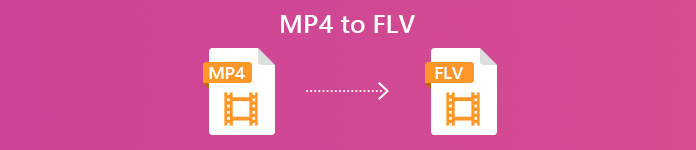
Part 1. Convert MP4 to FLV with Free Video Converter
To convert MP4 to FLV, no special tech knowledge is required. What you will need is the MP4 to FLV converter. Free FLV Converter is the easy-to-use video converting software. It can handle a long list of formats like FLV, MP4, MOV, MKV, MTS, M2TS, ASF, WMV, AVI, and more, including converting MP4 to FLV and vice versa.
- Batch convert MP4 to FLV/SWF/ASF to save your time.
- Convert MP4 to FLV with H.264 support.
- Adjust FLV parameters like resolution, bitrate, etc.
- Edit opening and ending theme for FLV files.
Free DownloadFor Windows 7 or laterSecure Download
Free DownloadFor MacOS 10.7 or laterSecure Download
Now, follow the simple steps mentioned below to know-how.
Step 1. Download free MP4 to FLV converter
Download the free video converter from the download link below.
This freeware is compatible with Windows 10/8/7 and macOS X 10.7 and later. Download and install it by following the on-screen instructions.
Free DownloadFor Windows 7 or laterSecure Download
Free DownloadFor MacOS 10.7 or laterSecure Download
Step 2. Add MP4 files
Initiate the window, click the Add File(s) button in the center or at the top-left corner to add the MP4 file. It supports batch conversion and you are allowed to add more than one MP4 files into this tool.

Step 3. Convert MP4 to FLV
Select FLV from the drop-down list of Output format at the bottom. Specify the folder where the program should store converted FLV files by clicking the three-dot option next to Output folder.
Finally, click Convert button to start change MP4 to FLV.
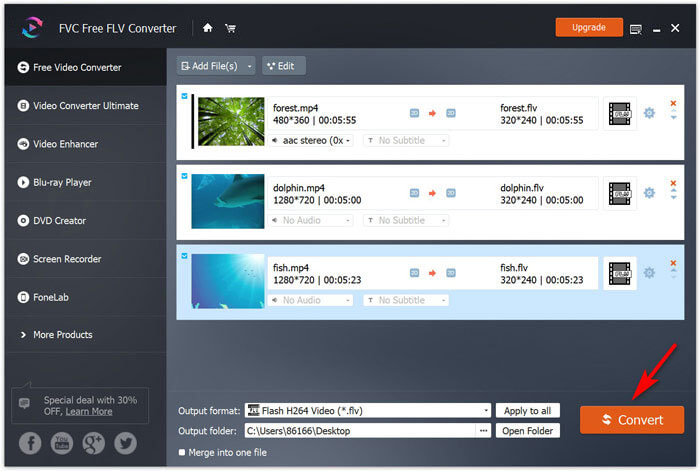
You can also use the Edit option in the main interface and add the opening and ending theme into the video you made before sharing online.
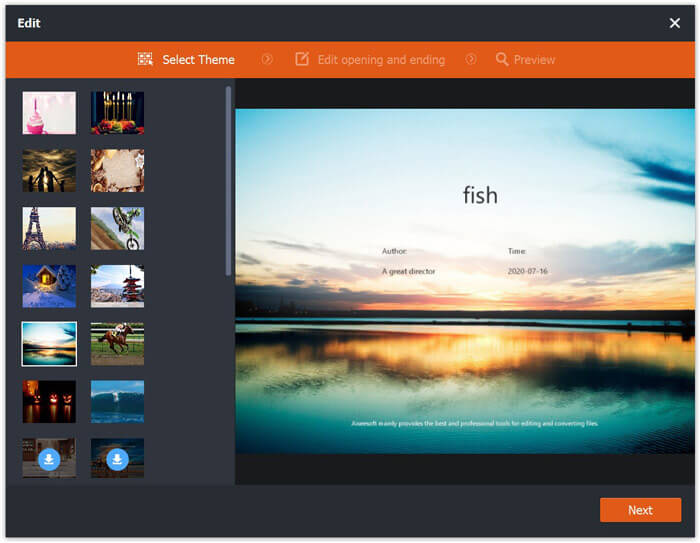
In this way, you can convert all the MP4 files into FLV videos safely.
Part 2. Change MP4 to FLV with Free Online Video Converter
The second method to transcode MP4 to FLV is using the free online converter.
Without downloading the big exe or dmg file you could complete the whole conversion online via your browser.
Free Online Video Converter is the freeware online, which can turn MP4 to FLV and other main stream formats. Not only converting MP4 to FLV, it can also convert MP4 to YouTube and Facebook directly. You do not need to set the parameters to meet the needs of those online platforms, when you want to upload the MP4 files online.
The steps of changing MP4 to FLV online are pretty easy.
Step 1. Open this online site via your browser on computer. Click Add Files to Convert button to install the launcher, which can combine the conversion with downloading process without more clicks.
Step 2. In the dialog box, select the MP4 files you want to convert to FLV.
Step 3. Select the checkbox of FLV, and click Convert to choose the location where it saves the converted FLV files. Click Convert button again to start converting MP4 and downloading the converted FLV files on your hard drive.
As you like, the gear icon next to FLV output format allows you to adjust the codec, resolution, bitrate, etc.
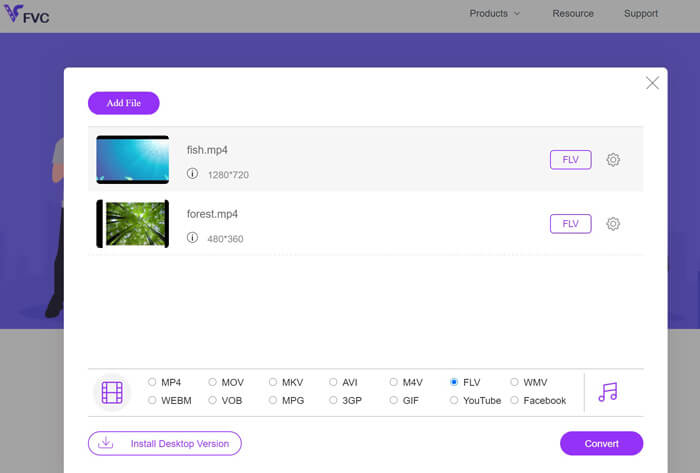
The added bonus of this method is you can convert MP4 to GIF when you want to upload the animations in Facebook, Instagram, and more.
Surely, if you want to edit the FLV effects further, you are recommended to use Video Converter Ultimate.
- Convert MP4 to FLV and other 500+ formats.
- Convert any other videos into FLV, SWF and ASF for streaming online.
- Edit video effects (trim, crop, filter, rotate, merge, watermark, etc.)
- Compress video, edit IDs tag, create GIFs, and enhance video quality.
Free DownloadFor Windows 7 or laterSecure Download
Free DownloadFor MacOS 10.7 or laterSecure Download
Part 3. Transcode MP4 to FLV via VLC
VLC is famous for the free media player. Here, it can be the free MP4 to FLV converter. However, someone may complain that they cannot find FLV output format from VLC. No worry, and now follow the steps below to get the FLV files from MP4 files by using VLC.
Step 1. Download VLC on your computer. Open this software. Go to Media in the menu and select Convert / Save option.
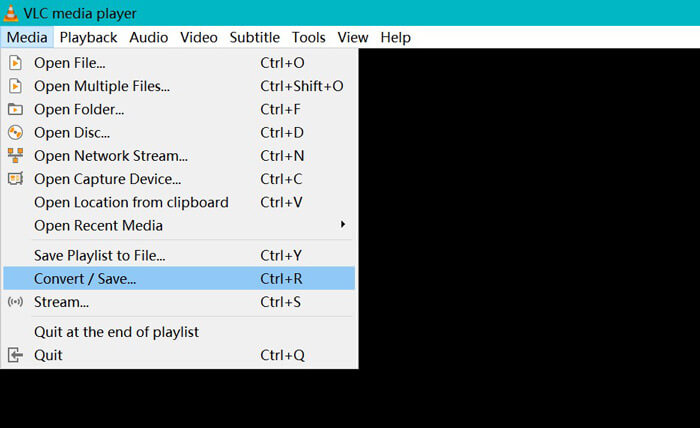
Step 2. Click the Add option to open the dialog box, where you need to find the MP4 files to add into VLC.
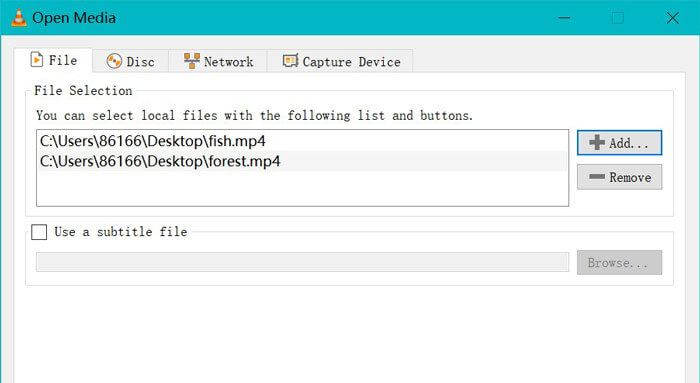
Step 3. Once the MP4 files are loaded, click Convert /Save button at the bottom.
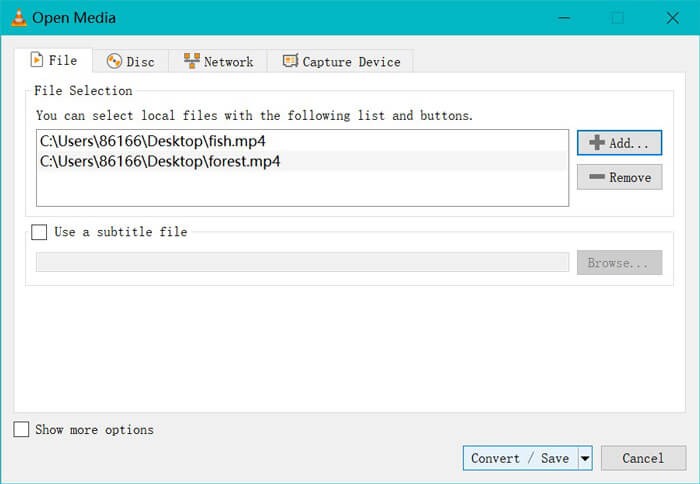
Step 4. First things first, select Dum Raw input, and click Browse to choose the destination to save the converted FLV files. Finally, click Start to start change MP4 files into FLV.

After the conversion is done, you can find the converted files are the extension of .flv. (commonly in the Videos folder on your computer).
If you want to convert other formats, e.g. SWF into MP4, just select MP4 from the drop-down option of Profile.
To be clear: VLC is not the professional MP4 to FLV converter, and the converter interface is not user-friendly.
Part 4. FAQs of MP4 to FLV
What is FLV?
Flash video is a container file format to deliver the video over the Internet using Adobe Flash Player. FLV files are playable on most operating system via the Adobe Flash Player or web browser plug-in.
Can handbrake convert MP4 to FLV?
No. HandBrake can open web videos open web in FLV, WebM, MP4, and many other formats. But it cannot convert other videos into FLV. The supported output video formats are MP4 and MKV.
Is FLV smaller than MP4?
No. Both FLV and MP4 are the media container. While they hold the same video and audio codec, the FLV files are a bit larger than MP4 files.
Does Free Online Video Converter convert MP4 to FLV with limited size?
No. There is not file size limit or times limit to convert MP4 to FLV using Free Online Video Converter.
Conclusion
Though MP4 is the universal format for Windows, Mac, mobile phone, and streaming platforms, FLV is the recommended format by some sites when you want to upload the MP4 videos online. This post gathers the top 3 free MP4 to FLV converters, so that you can change MP4 to FLV online, on Mac and Windows computer.
Which way is your preferred one?



 Video Converter Ultimate
Video Converter Ultimate Screen Recorder
Screen Recorder









